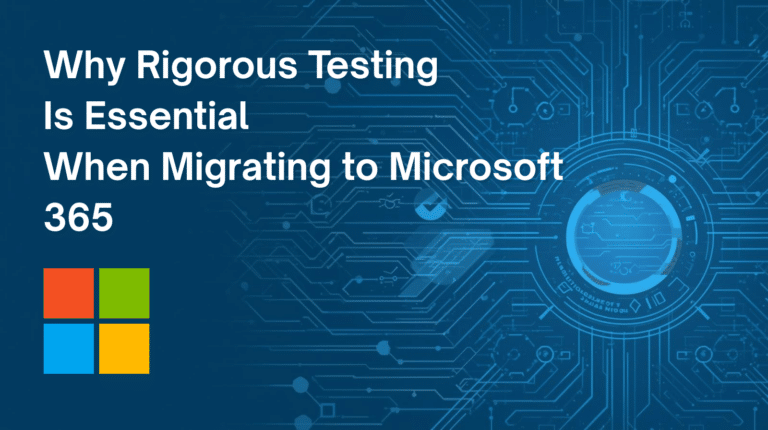In this blog, we will be explaining the functionalities behind Price Books.
Price books are required to allow the provision of differentiated price lists for different customer groups.
As per your requirement, you can vary your selling prices to customers, based on various criteria, such as special offers, preferred customer pricing, bulk discounts and so on.
In our example, there are two price formats – the base unit price, which is a fixed price decided by the manufacturer, or a list price which is usually the ‘Recommended Selling Price’ – it may vary according to the manufacturer’s understanding with the reseller.
If you want to add a Price Book manually, it can be done in two ways.
By clicking on the [+] icon, or, by clicking on the ‘Quick Create’ dropdown, then selecting ‘Price Book’.
Ensure that you complete the mandatory and/or required fields, and then click on the Save button. (As shown in the below image)
Once you have clicked Save, and it has been successful, you will now see it displayed in the list of views of the Price Book homepage. If you enter into your respective Price Book it is easily visible that products are under the ‘More Information’ tab;
Click on it, and select the product as shown in the following snapshot:
Select the product and define the list price accordingly. You can also select multiple products at one single time, and then click on add to price book.
Finally, confirm your related products or services are linked to the Price Books record by clicking on the book symbol for the product in your quotes, invoice etc. (as mentioned in the below image).
So this blog teaches you how to work with the Price Book module.
Should you have any questions on the above, please feel free to ask us via Contact Us.