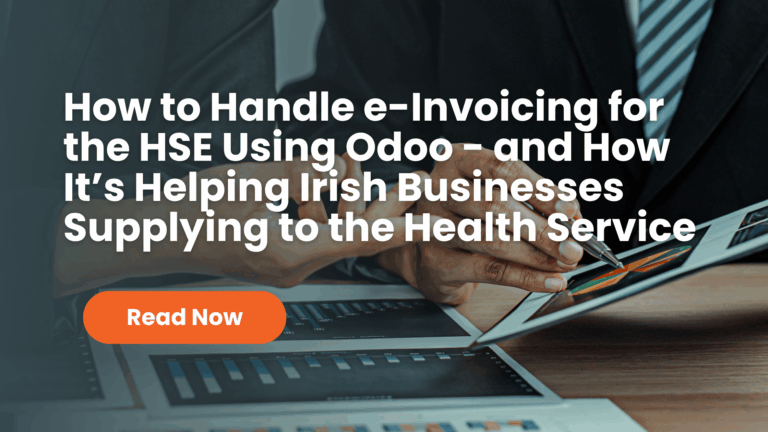For Open ERP/ODOO, “employee” constitutes all of the people who have an employment contract with the company or working for the company. This has all types of contract: contracts with both fixed and undetermined time periods, and also independent and freelance contracts.
A “user” is a person who’s given access to the company’s systems. Most employees are users but some users aren’t employees: external partners can have access to parts of the system. You can manage them through the portal_modules.
Here are some examples of mappings which depend on the accuracy of the employee list:
-
the cost of a service, which depends on the employee’s working contract,
-
project planning, which depends on the work pattern of the project contributors,
-
the client billing rate, which probably depends on the employee’s job function,
-
the chain of command, or responsibilities, which is related to the hierarchical structure of the company.
Management of Staff
To define a new employee in Open ERP, use the menu Human Resources ‣ Employees ‣ New Employee.
Start by entering the employee’s name in Employee and the company that this employee works for inCompany. You can then create a new user of the Open ERP system linked to this employee by filling in a new User form through the Related User field.
Even if the employee isn’t a user, it’s best if you create a system access for most of your staff just so that you can control their access rights from the outset (and you can do that through this field if you need to).
Tip
Employee and User link.
If the employee has a user account on the system you always link his or her user account to the employee form.
Creating this link enables automatic completion to be done on the Employee field in the relevant forms, such as services and expense records.
Then enter the employee’s address.
This seems in the partner contact form in Open ERP. Since employees are people that have employment contact with your company, it’s logical that they have entering like any other partner in your database. So enter the name of the employee as a new partner Name and the address in the Contact form. Then all of the functions that apply to a partner can also be applied to an employee. This is particularly useful for tracking debits and credits in the accounts – so you can track salary payments, for example.
You can then set both an analytic journal and a linked product to this employee in the Timesheets tab. If you do it that way, then this information can be used to track services. For now, just complete the form with the following information:
-
Analytic Journal : usually a Timesheet Journal,
-
Product : a service product that describes how this employee would be charged out, for example asSenior Consultant.
Employment contracts
If you install the hr_contract module you can link contract details to the employee record.
You can enter data about the employment contract for the employee, such as:
-
Function
-
Contract Name
-
Working hours per day/week
-
Start Date
-
End Date
-
Salary Type either Monthly Gross or Weekly Net
Sign in and out
In some companies, staff have to sign in when they arrive at work and sign out again at the end of the day. If each employee has been linked to a system user, then they can sign in on Open ERP by using the menuHuman Resources ‣ Attendances ‣ Sign in / Sign out.
If an employee has dis-remembered to sign out on departure, the system advises that they sign out manually and type in the time that they left when they come in again the next day. This gives you a simple way of dealing forgotten sign-outs.
Find employee attendance details from their forms in Human Resources ‣ Employees ‣ All Employees.
To get the detail of attendances from an employee’s form in Open ERP you can use the three available reports:
-
Print Attendance Error Report
-
Print Timesheet by week
-
Print Timesheet by month
The first report spotlights errors in attendance data entry. It shows you whether an employee has enrolled the time of entry or exit manually and the differences between the actual and anticipated sign out time and the time.
The others are reports using the data entered.