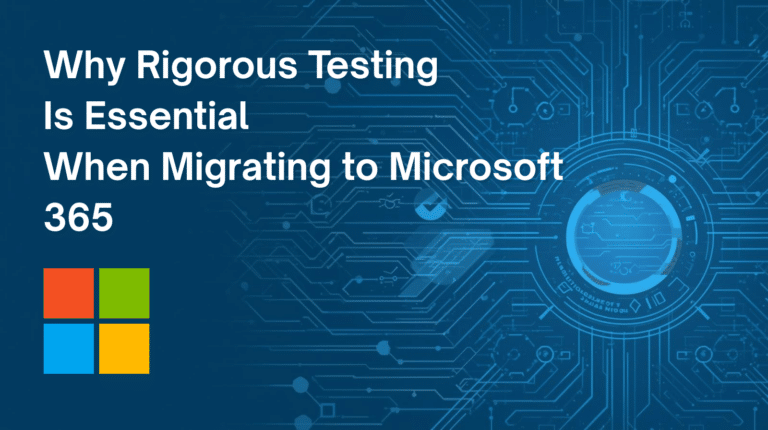In order to generate reports from OpenERP v7 you need to have Pentaho Report Designer downloaded from Pentaho’s website and unzipped on your computer. The package is a binary package which doesn’t need installation on your computer and hence you can run it from the folder where you unzipped it.
Here are the steps that you can follow to setup and run Pentaho Report Designer to Connect to OpenERP v7 and create reports:
- Pentaho Report Designer v3.9.1 is available from Sourceforge.net here. Download the package which is suitable to your computer architecture. For Windows Download prd-ce-3.9.1-GA.zip
- You need Java JDK Version 1.6.0 and above. You can download java from www.java.com and install it on your computer.
- Once Java is fully installed run the file named “set-pentaho-env.bat” from Pentaho folder. This will setup your environment and then click on “report-designer.bat”. Pentaho Report Designer should run now. Close it now and move on to the next step.
- Report Designer is not yet ready to connect to OpenERP server. For that you need to download the following packages
- Once you have downloaded the above packages. Copy all the jar files from point 4.1 to 4.4 to the lib directory of Pentaho Report Designer lib directory.
- Extract Apache XML RPC Binary Package and copy the xmlrpc-client-3.1.3.jar, xmlrpc-common-3.1.3.jar and ws-commons-util-1.0.2.jar from the extracted lib directory to Pentaho Report Designer lib directory.
- Done!! you can now run PRD again by running the “report-designer.bat” file and start developing reports for OpenERP.
Have questions? Why not send us an email to get more information from our dedicated OpenERP consultants at [email protected]