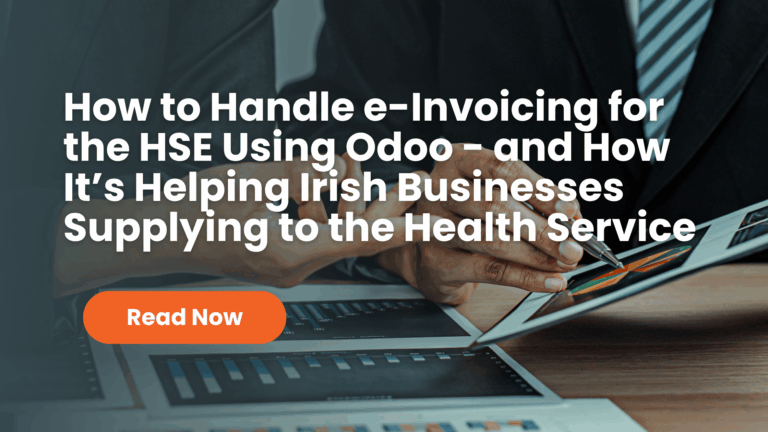To create an analytic account you need to login to your Gmail account.
- Click on this link; https://www.google.com/analytics/#?modal_active=none
- On the top right side of the page click on the “Sign In” drop down and select “Analytics”.
- Click on “Admin”
- Go to “Account” drop-down and click on “Create New Account”, you are now creating a new account for your website.
- Fill in all the necessary information and click on “Get Tracking ID”
- You will get a tracking ID similar to; “UA-100210965-1”
- Log in to Odoo and go to “Website Admin” then “Setting” and put your tracking ID in the box.
You can now track your website traffic on your Google Analytics account
How to Track website traffic on Odoo dashboard
- Login to your Gmail account.
- Click on this link; https://console.developers.google.com/apis/dashboard?project=prime-hydra-99810
- Click on the “Select Project” drop down.
- A popup should appear, you will now need to create a project, click on the “+” icon.
- Give a name to the Project and click on “Create button”.
- Click on “Enable API” option.
- It will give a list of APIs select “Analytical API” and then “Enable” the API.
- Click on “Create Credentials” and fill in the necessary details.
- Fill in the information and click “Create Client” ID button.
- You will get a Client ID, put your Client ID on the Odoo website under “Admin” dashboard and click on “Link My Analytical Accounting” button and put the client ID in.
- Select your Account from the drop down, this will allow you to view the traffic on your website in the Odoo dashboard.
Note: To see the report/s you will always need to login to your Gmail account