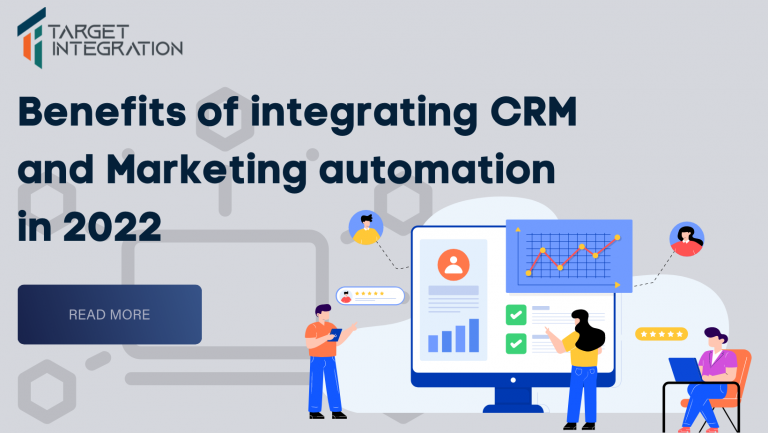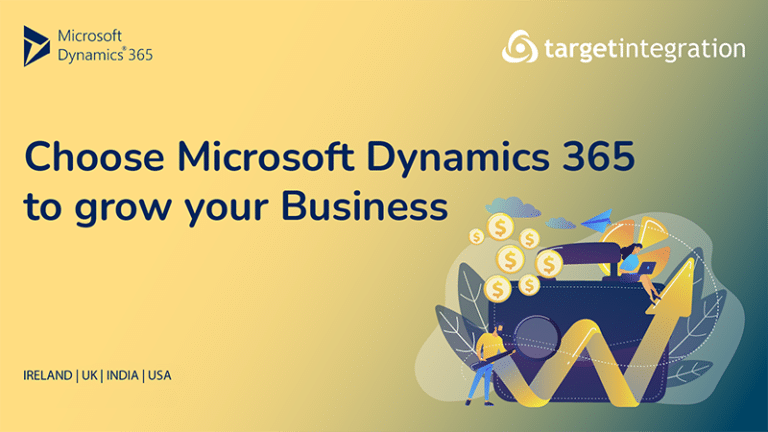It is quite challenging to display the streaming data sets straight onto a Dynamics 365 Customer Engagement form. Even though there is a way to embed the Power BI Dashboards & reports within the Dynamics 365 Customer Engagement, still they are not on a form level. So, in order to see how it can be done, click here. Upon following you can observe the results same as the following, where a dashboard is primarily displayed. Next, click to the essential report or reports.
Upon doing so, you will find that those are personal dashboards lacking the ability to be filtered contextually. Thus, in order to resolve this issue, a Web resource is created, that would be able to showcase streaming (and contextual) dashboard on this Dynamics 365 Customer Engagement form.
Now, in order to begin, here have a look at what this is going to appear as architecturally:
Here in this above architecture, it can be clearly seen that a custom HTML Web Resource is required to be created that is going to serve as the placeholder for Power BI Dashboard. As the form loads, the JavaScript will be used to process incoming parameters that may comprise both configurations & contextual data based on record (form) that Web Resource is rendered on.
Next, the JavaScript calls a reusable Dynamics 365 Action that is going to consume incoming parameters prior to calling a Dynamics 365 Plugin. The plugin is crucial as it is helpful in executing a token exchange with Azure Key value, on the basis of the currently logged-in user.
Then, the token will be used to retrieve a particular secret containing important configurations required for contextually rendering Power BI report and in an authenticated state back on Dynamics 365 Customer Engagement form.
At the same time, the Power BI Dashboard will receive constant streaming of data from an MX Chip (IoT Device), which is connected to Azure IoT Hub. This data stream is provided via Stream Analytics service that constantly processes incoming data and can send it as output directly to the Power BI prior to it is visualized.
There will be a dedicated Power BI output in the Stream Analytics Job and its job will be limited to just looking for the MX Chip device. It will also be required to comprise a bit of DAX in order to format incoming IoT Alert data so that it is little more readable.
Resultantly, you would be able to view streaming data set on Dynamics 365 Customer Engagement form post the Power BI visualization magic.
Once the primary Web Resource has been parameterized on the form, the Dashboard will be able to pre-filter the visuals as wished, as well as it can be easily embedded on form and record type of your liking.
For further assistance in this regard get in touch with us, we are a Dynamics 365 service provider in the UK and can offer the desired help!