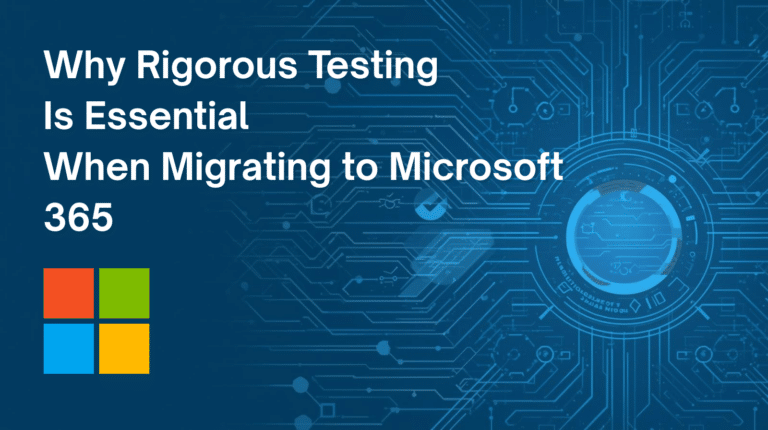If you are looking for way to change CiviCRM Email Setting than follow quick steps guide to do that –
- Go to your WordPress website’s admin login usually, www.yourwebsite.com/wp-admin
- Enter your username and password and sign in
- Then Click on CiviCRM from left-hand side tool bar. It will open up the Dashboard of CiviCRM
- On the Top Tool bar you will see “Administer”, click on it
- It will show “System Settings”, hover on it would show you “OutBound Settings (SMTP/Sendmail)” click on that
- It will open a page, which will have various email settings such as “
- You can Click on SMTP, which will open the below –
-
Fill the same and click on “Save & Send Test Email “, if everything is fine then it will send an email and will bring the smile on your face.