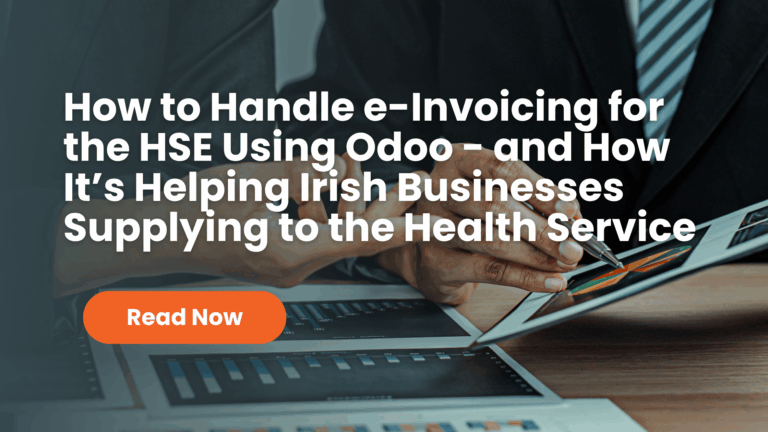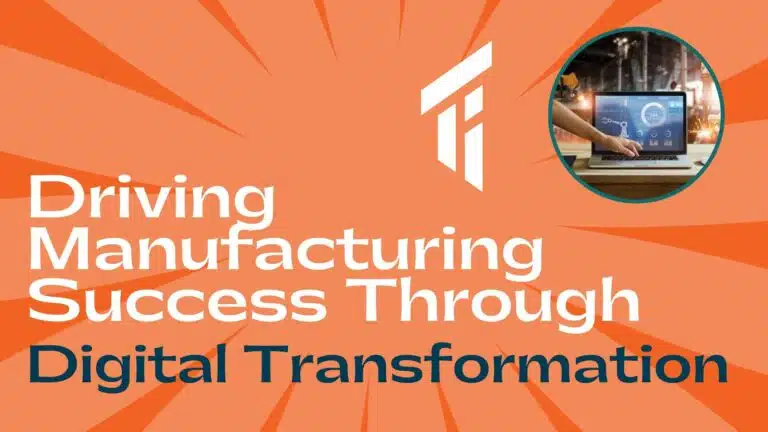Introduction
When simplicity meets comprehensive features. The new release of Odoo 8 is a major upgrade introducing a great many new features and a new name. Odoo 8 looks so great and easier to use, it also brings many improvements to the existing feature-set and adds a number of brand new features which extend the scope of the business needs covered by Odoo. Odoo 8 is a big step forward and provides the widest range of integrated business apps ever created. New version saves your time which happened due to compatibility problems experienced when using different software made by various companies. Odoo 8 is introducing a stable version of Odoo Website Builder, brand new CMS which is easy to use, mobile friendly, SEO friendly and fully integrated with other apps. Now you can build stunning websites easily with Odoo8.
Why Odoo8?
Odoo8 has come up with improvements of version 7 which are as follows:
- Usability & productivity improvements: Odoo 8 is faster, easier to use and configure
- Improvement of existing apps: 732 tasks covering most applications
- New apps: Point of sales with full hardware support, marketing apps, a new improved WMS, CMS, Ecommerce, BI, Quote, Mailing, Events, Surveys
- The frontend to every app: online jobs offers, booking of events, quotation builder and electronic signature, etc.
- Technical improvements: refactoring of the framework (new API)
- Removed modules / features
Install Odoo 8 on windows machine
There are two ways to start using Odoo. You can either install the software on your computer, or directly use Odoo in an online environment called ‘Odoo Enterprise’. Here is a step by step instructions both how to install Odoo on your own computer and via Odoo Enterprise – the online platform that Odoo offers to its customers.
Odoo All-In-One Installation
Each time a new release of Odoo is made, Odoo supplies a complete Windows auto-installer for it. This contains all of the components you need – the PostgreSQL database server, the Odoo application server and the Web client.
This auto-installer enables you to install the whole system in just a few mouse clicks. The initial configuration is set up during installation, making it possible to start using it very quickly, as long as you do not want to change the underlying code. It is aimed at the installation of everything on a single PC, but you can later connect other PCs to this one using a web browser. As it is a full web based application you may use PC, Macs and Linux boxes as well as mobile devices such as Androids, iPhones and iPads to it as well.
Downloading Odoo All-In-One
The first step is to download the Odoo All-In-One installer. At this stage, you must choose which version to install – the stable version or the development version. If you are planning to put it straight into production we strongly advise you to choose the stable version.
Note: Stable Versions and Development Versions
Odoo development proceeds in two parallel tracks: stable versions and development versions.
New functionality is integrated into the development branch. This branch is more advanced than the stable branch, but it can contain undiscovered and unfixed faults. A new development release is made every month or so, and Odoo has made the code repository available so you can download the very latest revisions if you want.
The stable branch is designed for production environments. Here, releases of new functionality are made only about once a year after a long period of testing and validation. Only bug fixes are released through the year on the stable branch.
To download Odoo for Windows, follow these steps:
-
Navigate to the site https://www.odoo.com/
-
Click the Downloads button at the right, then, under Windows Auto-Installer, select All-In-One.
-
Before you can proceed with the download, you will be asked to fill an online form with your contact and company details and information regarding your interest in Odoo.
-
Once you submit the online form, the All-In-One Windows installer is automatically downloaded.
- The direct download link is http://nightly.odoo.com
If you have previously tried to install the All-In-One version of OpenERP, you will have to uninstall that first, because various elements of a previous installation could interfere with your new installation. Make sure that all Tiny ERP, OpenERP and PostgreSQL applications are removed: you are likely to have to restart your PC to finish removing all traces of them.
Right-click on the saved file odoo_8.0-latest.exe and select Run as administrator to install Odoo on your own computer. If Windows would show a security warning, click Yes to confirm.
In the next screen click OK to start the installation.
Close all programs and click “Next” to continue.
A separate popup will appear during the installation of the PostgreSQL Database Server, as this software is included in the Odoo installation file.
Click Next to finish the installation process.
Both Odoo and the PostgreSQL Database Server are now installed on your computer. Click Finish to close the installation window. Odoo will then start automatically.
Your default browser will now be opened with the database control panel of Odoo.
To use Odoo, you need to create a new database. Odoo uses a (PostgreSQL) database for storing all data. After the local installation of Odoo on your own computer this database must first be created.
- Master password : admin
- Select a database name : Fruits
- Load demonstration data : check/uncheck
- Default language : English (US)
- Choose a password : admin
- Confirm password : admin
- Click Create Database
The database is now being created.
After a few moments the new database will be loaded in Odoo and you will be automatically logged in with the default user admin. User can install modules as per his requirement from here and also can customize their own module and install from here.
Use Odoo in the Cloud
Now you can use Odoo in the cloud through CloudYogi.com. This is very interesting for SMEs because updates, security, performance and maintenance of the server will be fully managed by Target Integration’s Odoo Team. Moreover, you can use Odoo via a secured https connection (optional) as well.
In order to do that just log on to www.cloudyogi.com and sign up for a package which suits you. And moreover there are no user limits or per user charges.