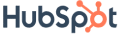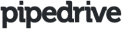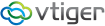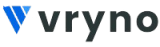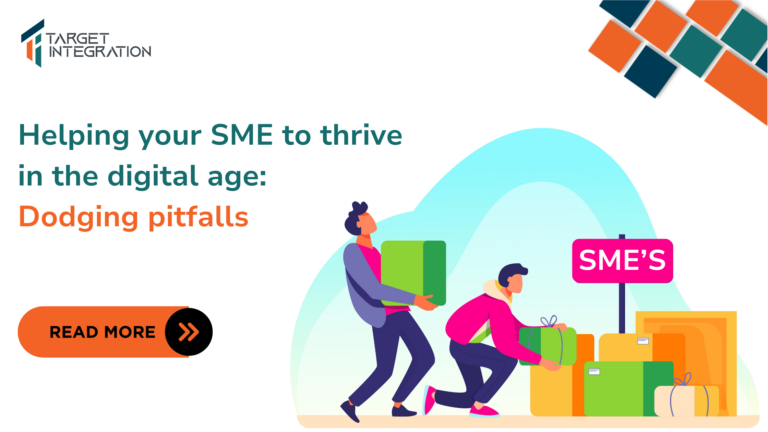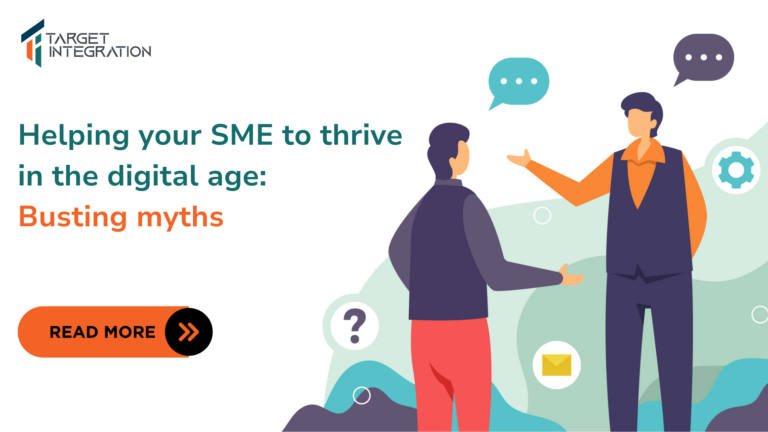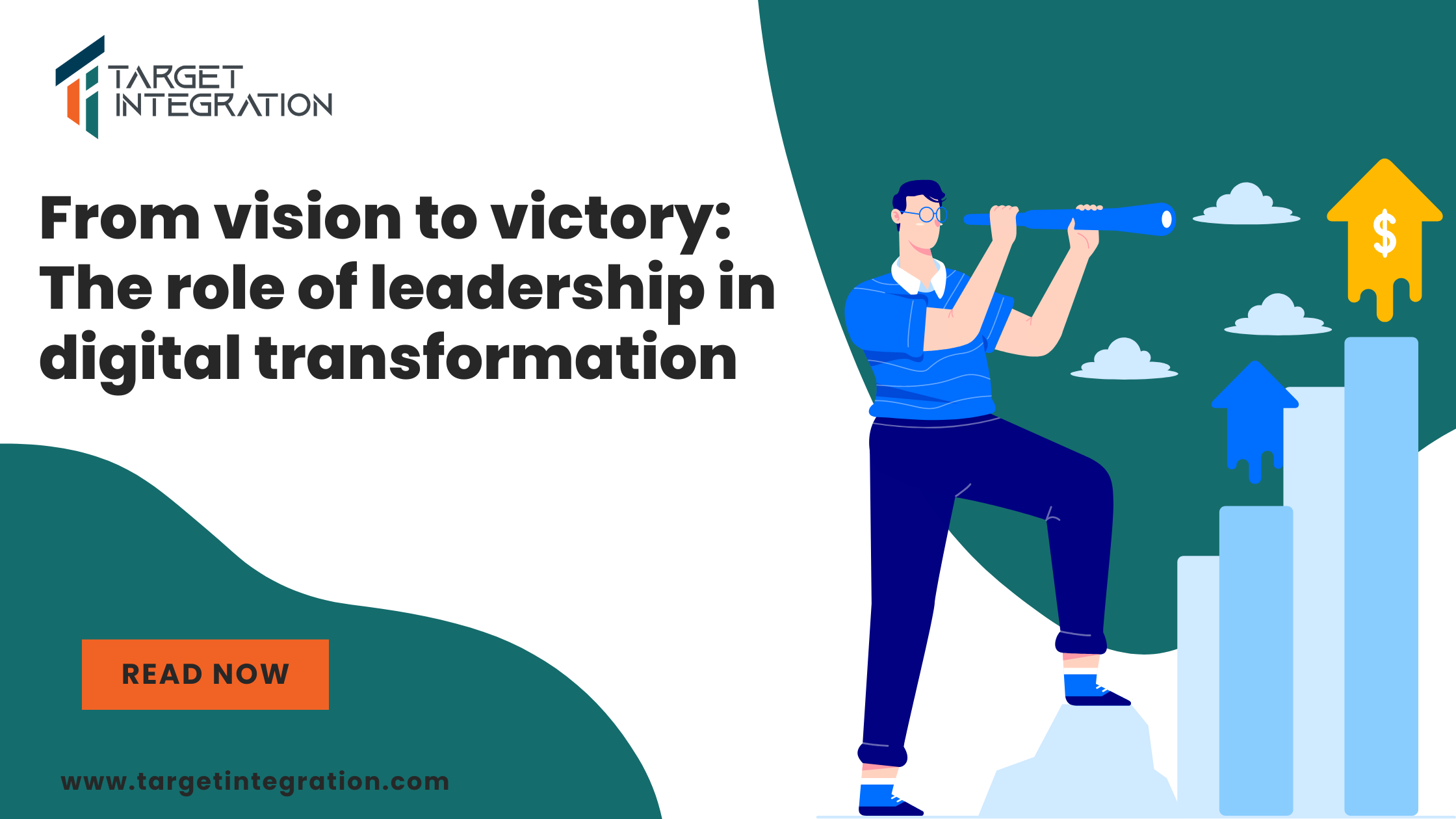When replying to emails you realise that the email trail becomes so long that it is difficult to understand it. Also, health some times you would like to answer the questions asked by the sender and he has already used the default blue colour provided by Outlook for his email you are forced to change the colour of your replies one by one. Well, clinic there is a solution to that, you can use a new colour every time you reply or forward an email. The colour is picked up automatically by Outlook and now your text/comments are easy to read.
Setting this up in Microsoft Outlook 2010 is easy. See steps below and if you are stuck give us a comment/question:
- Go to File Menu at the top left hand side in Outlook and Click Options
- Click Mail on the left hand side and then click Stationery and Fonts
- See third item from the top is Replying or Forwarding Messages. Click on Pick a new colour when replying or forwarding and ensure it is turned on.
- Now Click OK and then OK again and here you go you are ready to reply back to the emails and they will be using a different colour to the colours which have already been used in the email trail.
If you are stuck with any problem on Outlook feel free to get in touch with us at www.targetintegration.com