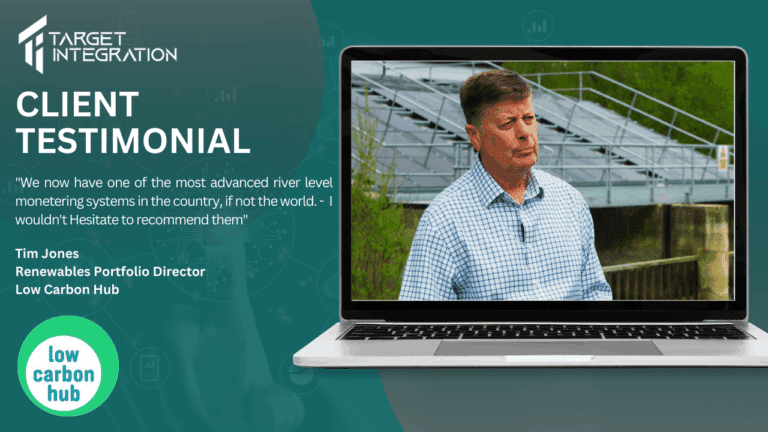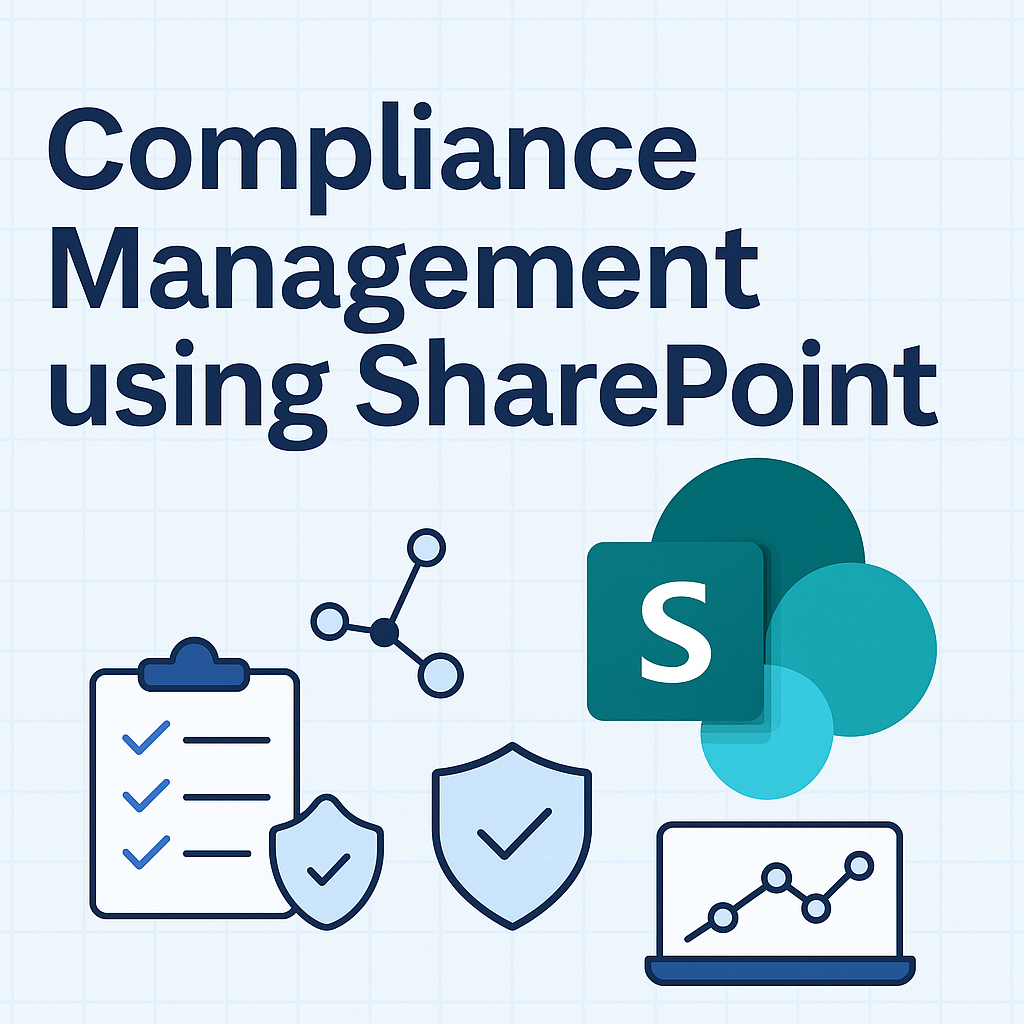A large number of businesses use their own email servers or use an email service provided by their web hosting provider. These emails can also be picked up using your iPhone over a protocol called IMAP. If you know that your mail service supports IMAP you can use the following instructions to pickup emails on your iPhone. What you need is
- IMAP Server Address (Something like imap.knowledgement.ie)
- Username (Most of the time this is same as your email address or the first part of your email address before the @ sign)
- Password (Password used by you to pickup your emails)
The main advantage of using IMAP is that any emails that you check on your iPhone still stay on the server, cure unlike POP where emails are downloaded to the computer/iPhone. Also, if you delete any emails from your iPhone, they are deleted on the server at the same time keeping your inbox clean and managed.
So here are the instructions to setup your iPhone 3G/3GS
- Go to Settings > Mail, Contacts, Calendars > Add Account > Other > Add Mail Account
- Enter Your Name, Email Address, Password and a description for the account and click Next
- Select IMAP (IMAP allows you to pickup emails on various other machines at the same time)
- Enter Host Name, Username (usually your full email address) and password for your Incoming Mail server
- You need to enter the Outgoing Mail server details as well,
- Click Save. iPhone will now verify the information and connect to the server.
- Once connected your emails will now download to your iPhone
Good Luck!!!