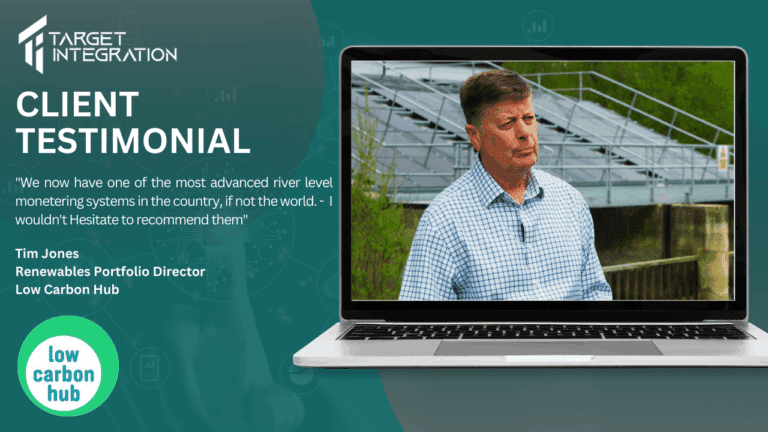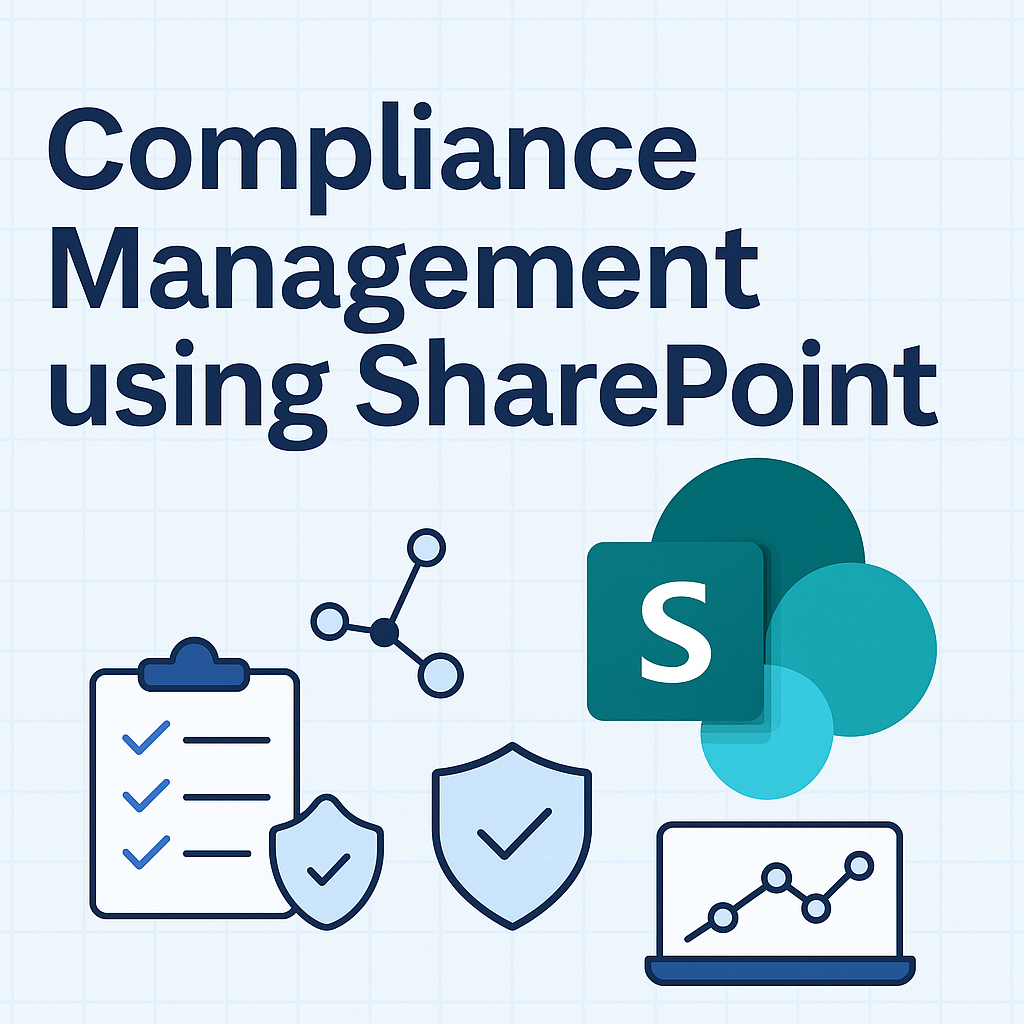In this blog section, we shall focus on the Contacts Module.
So, who (or what) are Contacts?
Contacts are defined as anybody who interacts with your business. This may be a existing, or potential customer, or a useful contact within an organization, that may develop over time.
Contacts within vtiger / vt.plus are extremely useful in capturing information about a person or organization.
A Contacts record can be created directly in the system, or when a lead is converted.
Here are some of the different ways you can create Contacts:
1. Click on the Plus [+] button
Fill up the relevant fields, and click ‘Save’
2. Click on the ‘Import’ icon to import from an existing .CSV
Upon clicking on the ‘Import Contacts’ button you should see the screen as below:
vtiger support .csv or .vcf for import of contacts.
Another useful, and important feature is Duplicate record handling. If there are
Should this happen, just click on the check box when prompted, then click on the ‘Next’ button.
Next, click on the ‘Import’ button, and these contacts will now be available in your contacts home screen.
(vtplus also allows you to export Contacts to .csv file.in the same way)
There are many ways of searching contacts as you can see from the following screen:
Although the list view filters the records based on a pre-configured field value, you might need to look-up further to refine your search – there are 3 types of search: Basic Search, Advance Search, and Alphabetic Search to sort-out your records quickly, and without fuss.
Filtering contacts: A Filter provides the ability to pre-configure the search condition based on the filed value to ‘short list’ the records. It also enables you to view the list of records in your desired format.
Edit contacts: This function allows you to edit all field values of a record. You can also perform a Mass Edit to update the same fields of multiple records in one go.
Deleting contacts: Unwanted contacts can be deleted from either the list view, or the detail view.
Should you have any questions on the above, please feel free to ask us via the ‘Contact Us’ section at (http://www.