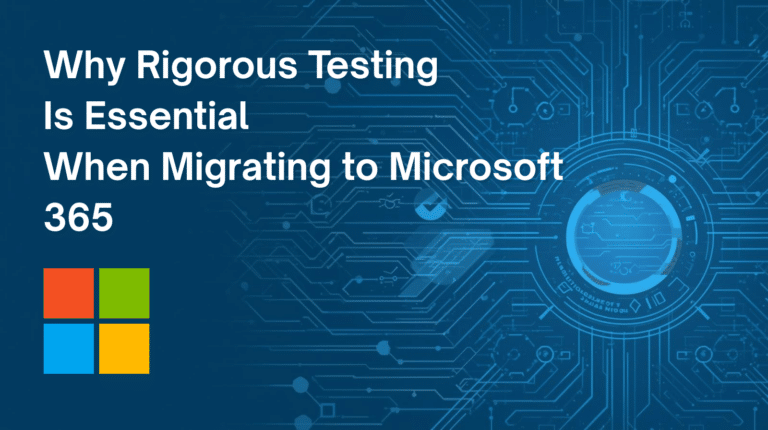CiviEvent is CiviCRM’s registration module. It centralizes your registration data process and allows you to create any number of events, customize event and participant information as necessary, accept registration fees online, and communicate with your participants through CiviMail.
To create an Event, all you have to do is to log in to the back-end of your Joomla installation of CiviCRM and select CiviCRM from the list of Components. Click on the icon Event then New Event and fill the form below.
INFO AND SETTINGS
Then, according to your version of CiviCRM you are going to see this kind of form:
1. Choose your Event Type in function of what your event is about or what is it closer to. It’s a way to name, categorize and filter your events.
2. Choose the Participant Role and it will be automatically assigned to people when they register for the event.
3. With the Participant Listing you have the possibility to allow all users to see the list of participants by their ‘Name’ (list names only), ‘Name and Email’, or ‘Name, Status and Register Date’ to encourage people to come if they recognize some acquaintances.
4. Give to your Event a Title, a brief Summary if you wish, and then a Complete Description to explain the procedure and main goal of your event for people to know what to expect, how to dress, what to bring etc.
5. Fill the Start/End date and time of your event.
6. You can set a Maximum number of participants for the event and allow users to join a waitlist when the event is full. Otherwise, the registration link is hidden and the “Event Full Message”‘ is displayed when the maximum number of registrations is reached.
7. You have the possibility to include map presenting event location on event information page.
8. Check if you want your event to be Public (Include in iCalendar feeds) or not.
9. You can also allow people to share your event via social media like Facebook or Twitter.
10. Check the “Event Active” box when you want your Event to be able to be seen by people.
EVENT LOCATION
After having clicked on Continue, you are going to see this page:
11. Use the form to configure the location and optional contact information for the event which will be displayed on the Event Information page. It will also be included in online registration pages and confirmation emails if these features are enabled.
12. You have also the possibility to hide the event Address on Event Information and Registration pages as well as on email confirmations by uncheck the box “Show Location”.
FEES
13. If you are planning a non paid event, you just have to check No on the “Paid Event” box.
Next time, we will cover how to make a Online Registration for your Events!