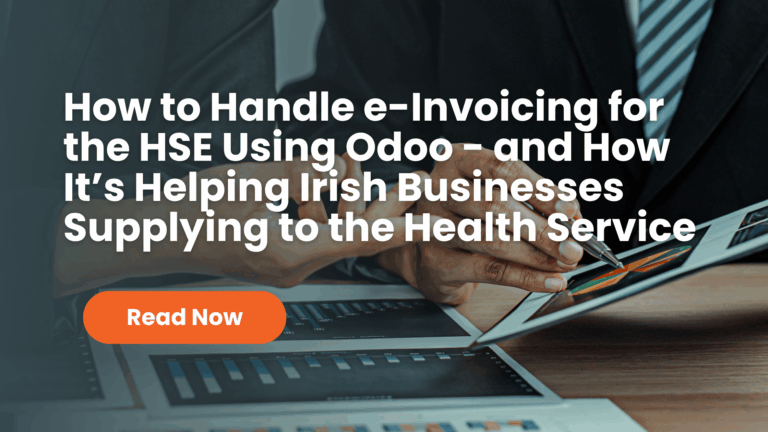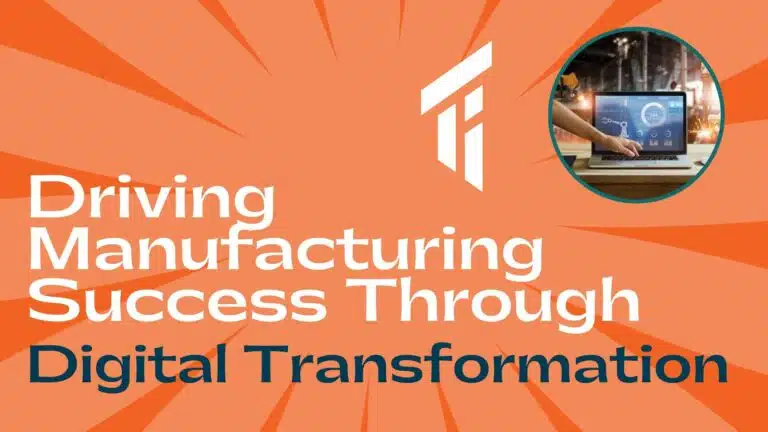This document assumes you already have a working copy of Odoo and Zentyal. The software used to write this blog is Odoo 8.0 and Zentyal 4.0.2
Configure Zentyal
Zentyal should be installed with LDAP functionality (Users and Computers)
- From the Users and Computers screen select the 1: Users option, remedy 2: Add New
- From the Add new popup add a user. This user will be used to connect to the Zentyal LDAP to search for valid users. Fill in User name, First name, Last name, Password fields. Add user to Domain Admins group. Then click ADD.
- Add another user, this time from the Add new popup add a user. This user will be used as a test the setup. Fill in User name, First name, Last name, Password fields. Add user to Domain Admins group. Then click ADD.
This is all that is needed for the Zentyal configuration.
Configure Odoo
Odoo should be at least configured, and basic modules installed.
- Create a new user. This user will be used as a template for new users, created by LDAP users logging into Odoo.
- Add the required details, including base permissions that will be common to all users and Save.
- From the list of companies, select the company, in this case Target Integration, select the configuration tab and select Edit.
- On the Create: LDAP Parameters add the following:
- LDAP Server Address (Hostname or IP)
- LDAP Server Port (389)
- LDAP binddn – The user that was set up in Zentyal to connect to the LDAP to search for valid users. The value will be in the form of: username@domain For example: if the created user is odoo and the base DN is DC=zentyal-domain,DC=lan, then the binddn value would be [email protected]
- LDAP Password – Password for LDAP binddn user
- LDAP base – The value from the LDAP setting screen in Zentyal
- LDAP filter – sAMAccountName=%s
- Template User – Select the user_template created above
- The other settings can be left alone.
- Click Save & Close, then click Save on the Companies Screen.
- The entry should be visible under LDAP Parameters
- Test the entry by logging out of the Administrator user, and performing a login using the test user set up in the LDAP. This user currently does not exist in Odoo.
- After logging as the test user the permissions should be equivalent to those set in user_template.
- Logging back into the Administrator user, the newly created user can be seen in Users on the Setting Page. This user has been allowed access by the lookup done to the LDAP.