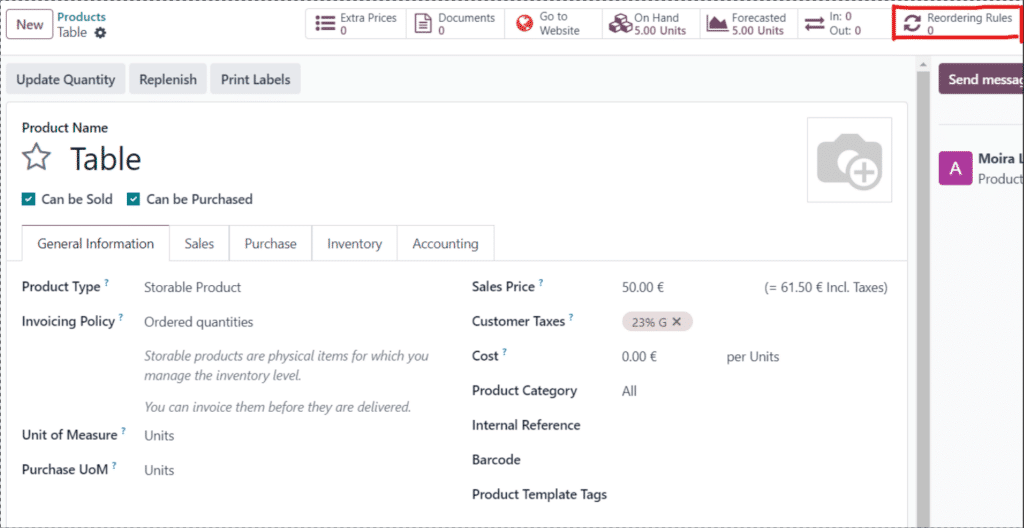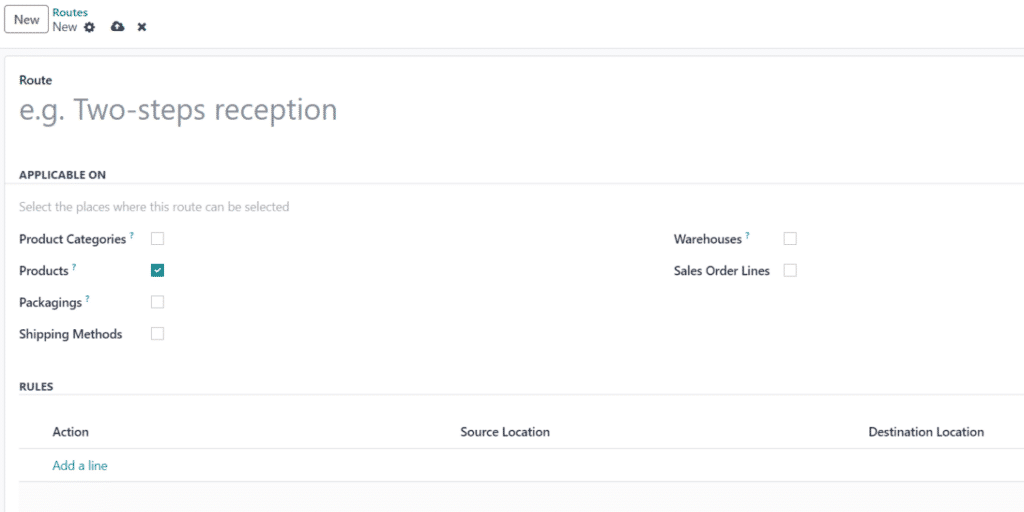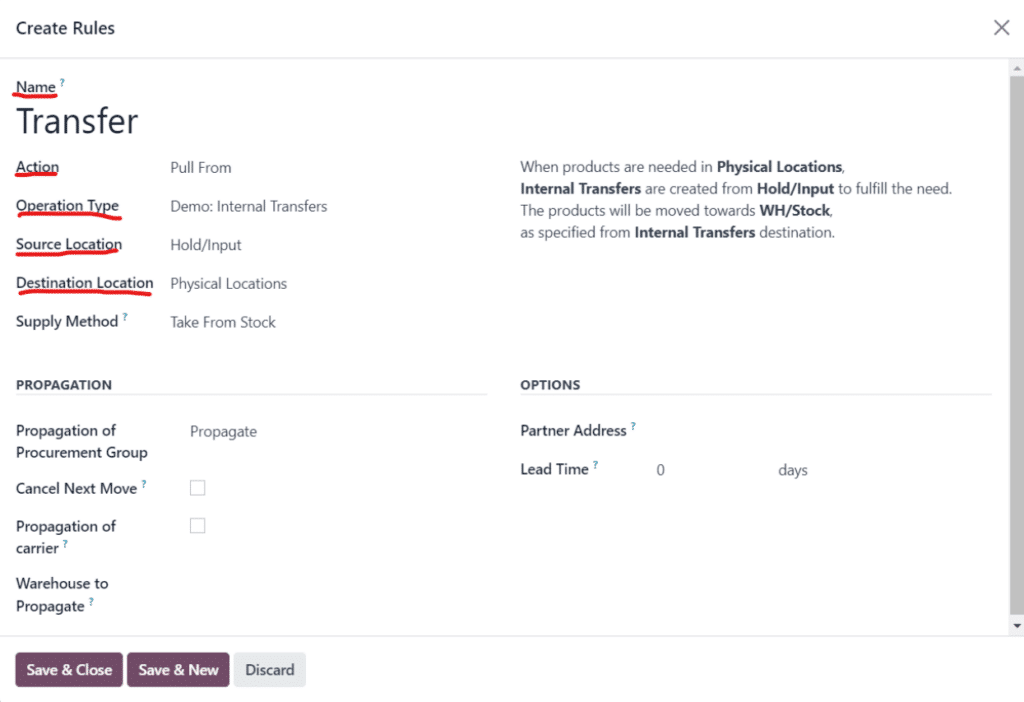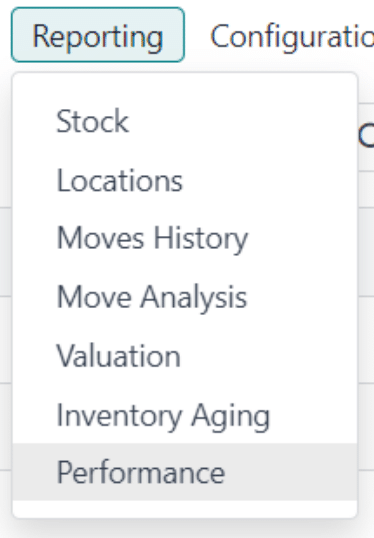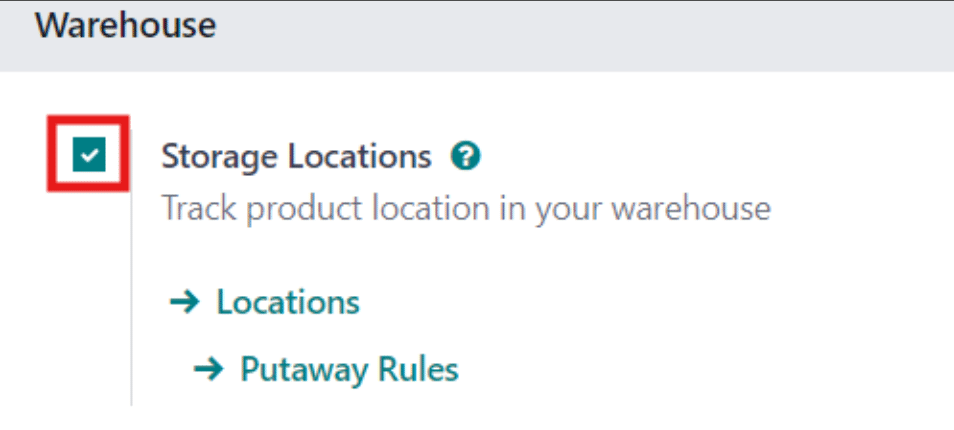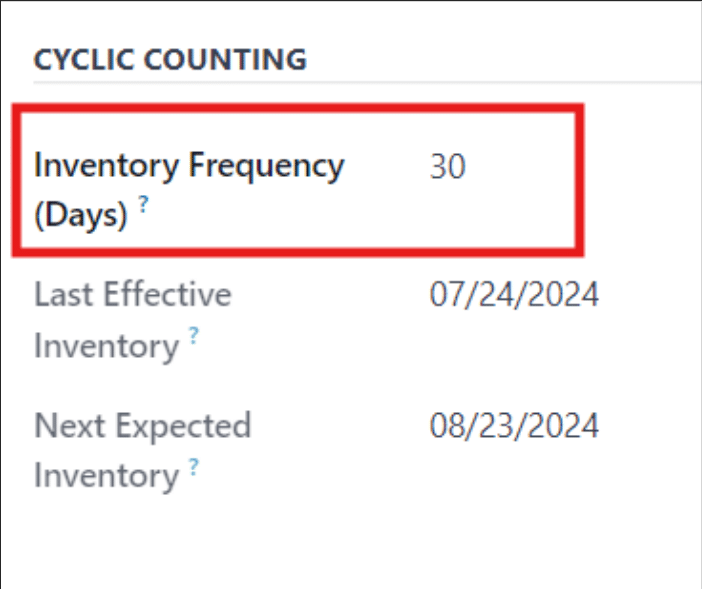Stock management can be intimidating, especially when dealing with large inventories. That’s where utilising Odoo to its fullest can assist you in automating a lot of the processes that go into stock and inventory management.
Automating stock management in Odoo can streamline operations, reduce manual errors, and enhance inventory efficiency. Odoo provides several features and modules to facilitate this automation. From basic product configuration to advanced features like automated stock movements and inventory forecasting, Odoo provides the necessary functionalities to optimize inventory operations, reduce costs, and improve overall efficiency.
First off, make sure you have the Inventory module downloaded and ready to use. In the inventory module, check to make sure your information you’re seeing is correct, that your products are there and set up as expected. Make sure you have the warehouses you need set up as well.
Reordering and Procurement
Now we can talk about automating some processes. First up, reordering and procurement. To set up a reordering rule for a product, first go to the Inventory application, navigate to Products > Select the desired product. In that product select the reordering rule tab at the top to set up a rule.
Once you are in the Reordering Rules tab, you can set a minimum and maximum according to your company’s needs. This will automatically order more when you are below the minimum level and will order to reach the maximum you have specified.
Set up procurement rules to determine how products are procured (buy, manufacture, transfer). To look at the routes and create new ones, go to Inventory > Configuration > Routes. Make sure to enable multi-step rules in the settings.
Once here, you can look at the already established routes or create new ones by selecting the ‘New’ button. You will see the following screen when you click on ‘New’, and you can configure routes to specify procurement methods.
Automating Stock Movements
Next, is automating stock movements. Here you can configure automated stock transfers between warehouses or locations. This is essentially the same as the procurement system, just setting up the rules for internal transfers. Here is an example of how you might set up an internal transfer.
Reports
There are reports you can monitor to see what your stock may be doing. If you go to Inventory > Reporting, there is a variety of reports to choose from, like Inventory Valuation, Stock, and Moves History.
Putaway Rules
Putaway rules in Odoo are used to define how and where products should be stored within a warehouse upon receipt. These rules help optimize warehouse space, improve organization, and streamline stock management. To access the putaway rules, go to Inventory > Configuration > Putaway Rules. Here you can make a new one, or you can edit existing rules.
Cyclic Counting
Finally, some businesses use cyclic counting to ensure their critical stock levels are reported accurately. Cycle counting is a method by which companies count their inventory more often in certain locations, to ensure that their physical inventory counts match their inventory records.
To enable this, go to Inventory > Configuration > Settings > Warehouse > Storage Locations and make sure it is checked.
Once Storage Locations is enabled, there are now multiple locations and thus you can change the inventory count frequency for each one. This is done by going to Inventory > Configuration > Locations and selecting the desired location. Within the location, you can then set an Inventory Frequency like pictured below.
Odoo is an excellent resource that can be very valuable when leveraged to its full potential. It may be overwhelming at first, but Target Integration’s team of specialist consultants are available to assist through implementation, and post-implementation support.