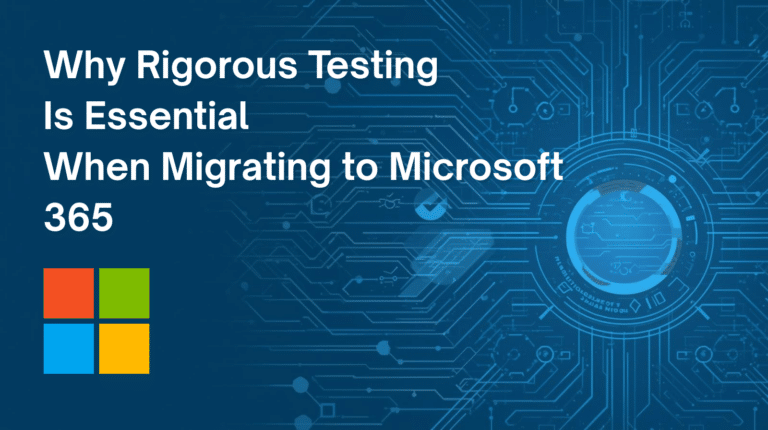Let’s talk about Quotes Module of vtiger/vt plus CRM today. Quotes are provided to opportunities. A quotation is an estimate of the price for the required product and service for the customer.
This is how the Quotes module home-screen looks like:
A Quote can be defined as a formal statement issued by a seller, to the prospective buyer at their request. It contains the detailed list of Products and Services, Prices and Taxes, Dates, Involved Parties, Address information, Terms, and Discounts within the context of the Quote.
There are two steps which assist you in creating a quote;
The first one is: Click on the ‘Quick Create’ drop-down and select ‘Create Quote’, (making sure that mandatory fields are added) and click the ‘Save’ button.
Secondly, we click on the plus sign – ‘+’
Once this is done, you should see the screen as below:
Then, we simply add the details in the fields as described:
Subject: This field is mandatory. This specifies the topic of the quote;
Quote Stage: Again, this is mandatory, this sets the status of the quote.
We then enter the details that links the Quote to customer data already captured in the system, (if we have it), or creates new customer contact records should we not;
Contact Name, Organization Name, Status, Billing Address, Shipping Address, Terms and Conditions, and so on – in vtiger CRM, you can store Quote details by entering data in Quote detail form.
Whilst entering into the Products field, you will note that there is an icon which helps you select from pre-existing values;
Choosing your Currency Type will update the values according to the conversion rates.
Additionally, you can also apply Discounts, Shipping Charges, or make adjustments on other values such as Net Total, Taxes, and so on.
Once you are happy with this, click on the ‘Save’ button, and the following screen will appear:
In the above detail view example, if you look at the right side, there is an Action and Tools block – from here, you can send emails (with a PDF attachment) and generate Invoices, etc. without having to re-enter values manually, as these values will be automatically populated.
The screenshot below gives you a quick view of the Services Contracts detail view where you can perform such actions as Delete, Edit, Duplicate, and many more.
(In the example above, we can see a preview of how the document will look when exported to PDF)
Now you will have one record with the data of two records merged together. As part of the merge process related records of the duplicate entities get merged as well and you are left with a clean database with no duplicates.
Still confused?? Contact Target Integration support at here