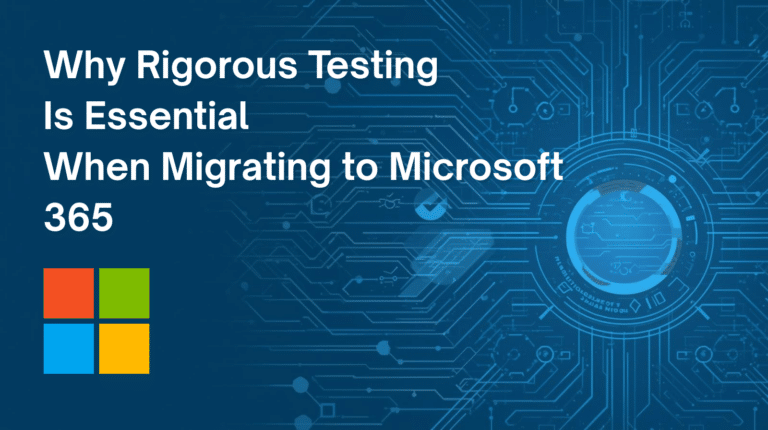In this blog, we’ll go through the sections on Service Contracts, and the FAQ.
Firstly, we shall break down the terminology around Service Contracts – below, you will see the start screen for this module:
A service contract is recommended to maintain a healthy trading relationship with the client. It will also help define what is ‘off-contract’, or out of scope between you and the customer.
The Service Contracts module can track both Support, and Service agreements.
We shall start off by creating a contract – this can be done either manually, or by import – let’s go through the manual entry process:
Click on the plus ‘+’ button, and then start filling the required fields as necessary;
Lets explain some of the definitions of the fields you will encounter:
Related to : Allows you to relate the record to a contact or organization;
Start Date / Due Date : When the service begins / ends, defining the duration of the service period;
Total Units : Allocates the specific number of units (time for services, units for consumables, etc).
Once you are done, click on ‘Save’;
This shot gives you a quick view of the Services Contracts detail view screen, where you can edit, duplicate or delete entries as required:
Here, we can see the record added in your List View:
Next, we shall go through the FAQ (or, Knowledge Base) module:
We are all used to the term ‘FAQ’, but let us re-visit it, and look at what it actually does;
FAQs (by definition ‘Frequently Asked Questions’) refer to a list of helpful points, based in a format of a question, and answer to said question.
Each question added to your module should be one that is frequently asked in some context, and pertains to a particular issue; certain functionality in your business processes that normally are queried upon first encounter by end users / customers are ideally covered in your FAQ section.
Here, we can see the FAQ home screen. You can access this by going through ‘Support’, to the ‘FAQ’ menu.
As mentioned, you can use this section as a knowledge base to inform your customers about your products, services or procedures; or for your service staff to define processes for helping customers, and so on;
Clicking on the plus ‘+’ sign, you are then prompted to enter a question, and an answer for it. In addition, you may link this entry to a product, or service your company offers, allowing easy navigation into, and out of, individual questions;
A FAQ will be shown in the Knowledge Base once the Status is set as “Published”.
A documented issue, such as a Trouble Ticket, can also be converted to a FAQ. You can include this by using the “Convert As FAQ” in the Actions section of the detail view of the ticket you want to use as an example for future reference, building your knowledge repository as you go;
Here, we can see it in Detail view:
And here we see it in the List view:
That concludes this section, thank you for reading;
Should you have any questions on the above, please feel free to ask us via the ‘Contact Us’ section at (http://www.