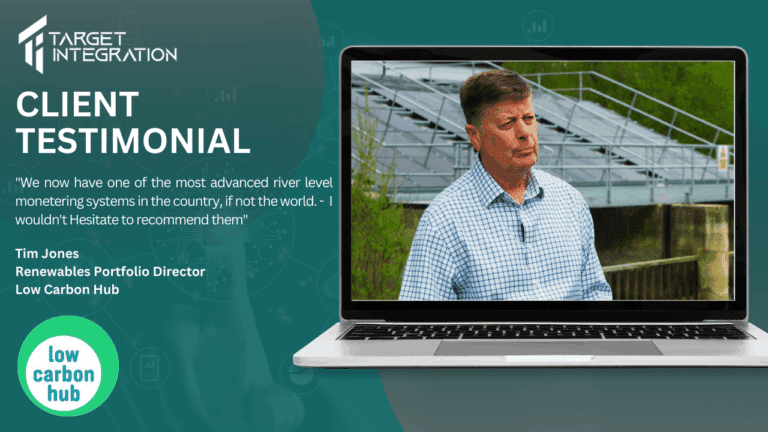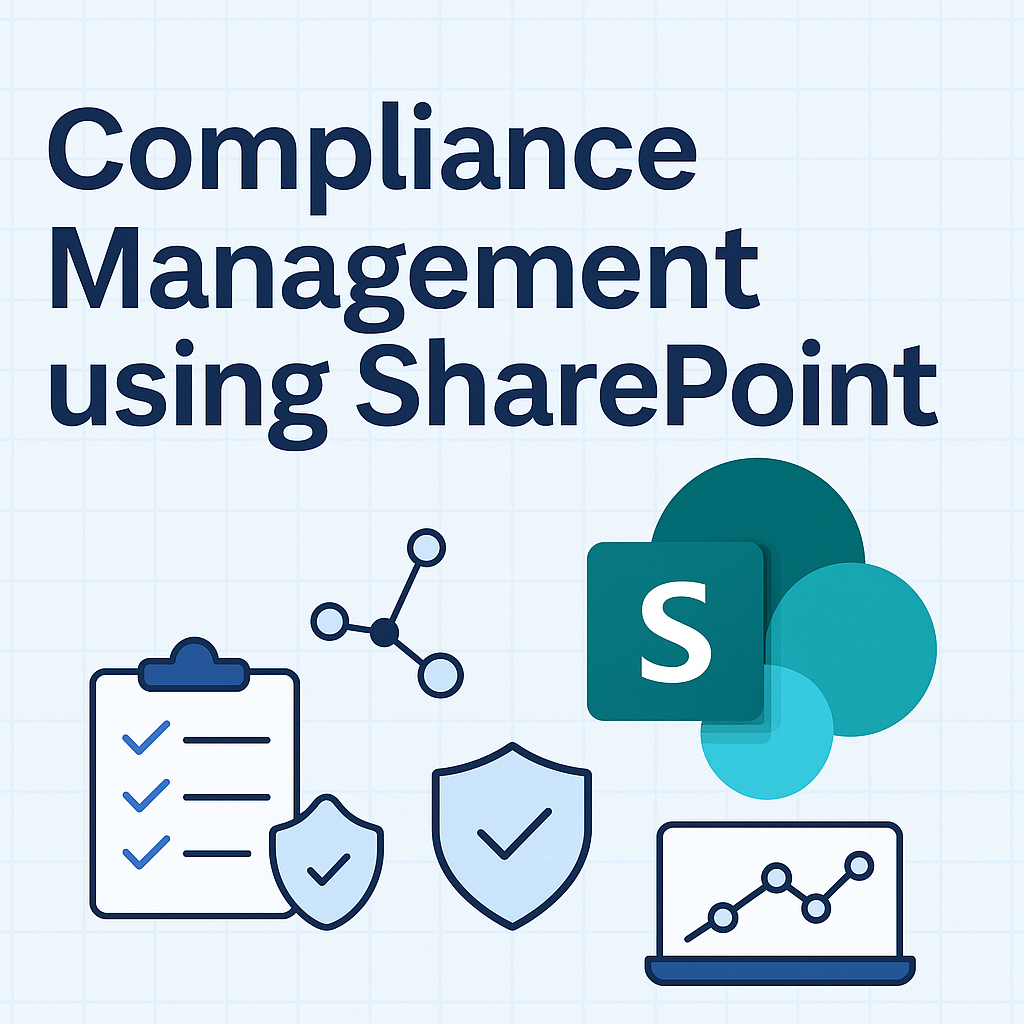What is a Service Contract?
Service contracts are defined as the agreement which is rendered to the customer and it is negotiable, as per contract, sale our service support center/help desk is supposed to provide services for the decided time period.
Fields where we use service contracts are following
- Automobile
- Mobile
- Computers and Laptops
- Software and Hardware
- Home appliances
- Electrical appliances
- Websites
Examples: –
- In the field of automobile when you purchase any vehicle, then dealer told you to extend the maintenance period time, for that dealer can use CY CRM (CloudYogi CRM) software to make their service contracts.
- When you sell the computer or laptops and their accessories you can use the CYCRM (CloudYogi CRM) software to make their service contracts.
- In the field of Home appliances such as refrigerator, TV, washing machine then you can use CYCRM (CloudYogi CRM) software to make their service contracts.
- When you make the website and deploy it to the market then we can easily issue the service contracts with the help of CYCRM (CloudYogi CRM) software.
- When you sell the furniture then you can make their service contracts with the help of CYCRM (CloudYogi CRM) software.
- When you sell any of the hardware products to any of the company or customer, you can easily make their service contracts with the help of CYCRM (CloudYogi CRM) software.
- You can use CYCRM (CloudYogi CRM) software to get their following objectives.
- To increase marketing and sales process up to 30%.
- To make call centers more efficient
- To improve customer service up to 35%.
- To find out new customers and increase customer profits
- To cross sell products more effectively.
To Create Service Contracts
You can enter Service Contract details manually from Service Contracts Module. Steps to make Service Contract records manually are below-
- In Service Contracts tab, click on Service Contract button
- In the Create Service Contract view, fill in the Contract information
- Click Save.
Quick Create
You can enter basic details of Service Contract record through Quick create. Steps to create Service Contract records through Quick create
- Click (+) Icon on top right corner
- Select Service Contract
- In the Create Service Contract view, fill in the Contract information
- Click Save.
Various Field Information in Quick Create Service Contract:
- Subject:-In this field you can provide the subject to which service contract is created.
- Start Date:- Provide service start date
- Organizations/Contacts: – Field of organization and Contacts will be updated in Invoices, Sales Orders, Purchase Orders, and Quotes. When service contract is filled.
- Due Date: – Provide service expected end date.
- Assigned to: – You can relate to which service contract is related.
- Tracking Unit: – You cans elect the desired tracking unit from the pick-list accordingly. When a trouble ticket is related to Hours, Days or Incidents.
- Total Units:-It specifies the number of service instances that you would offer.
- Used Units:- Automatically updated when Status field of Trouble Ticket associated with Service Contract is set to Closed.
- When to click on the Go to full form:- then one more option will it provide:
- Priority:- You can set the priority whether it is Low,Normal or High.
- Save:- By clicking on save you will save the service contracts.
To know more about how Service Contract can help your company drop us an email at [email protected]