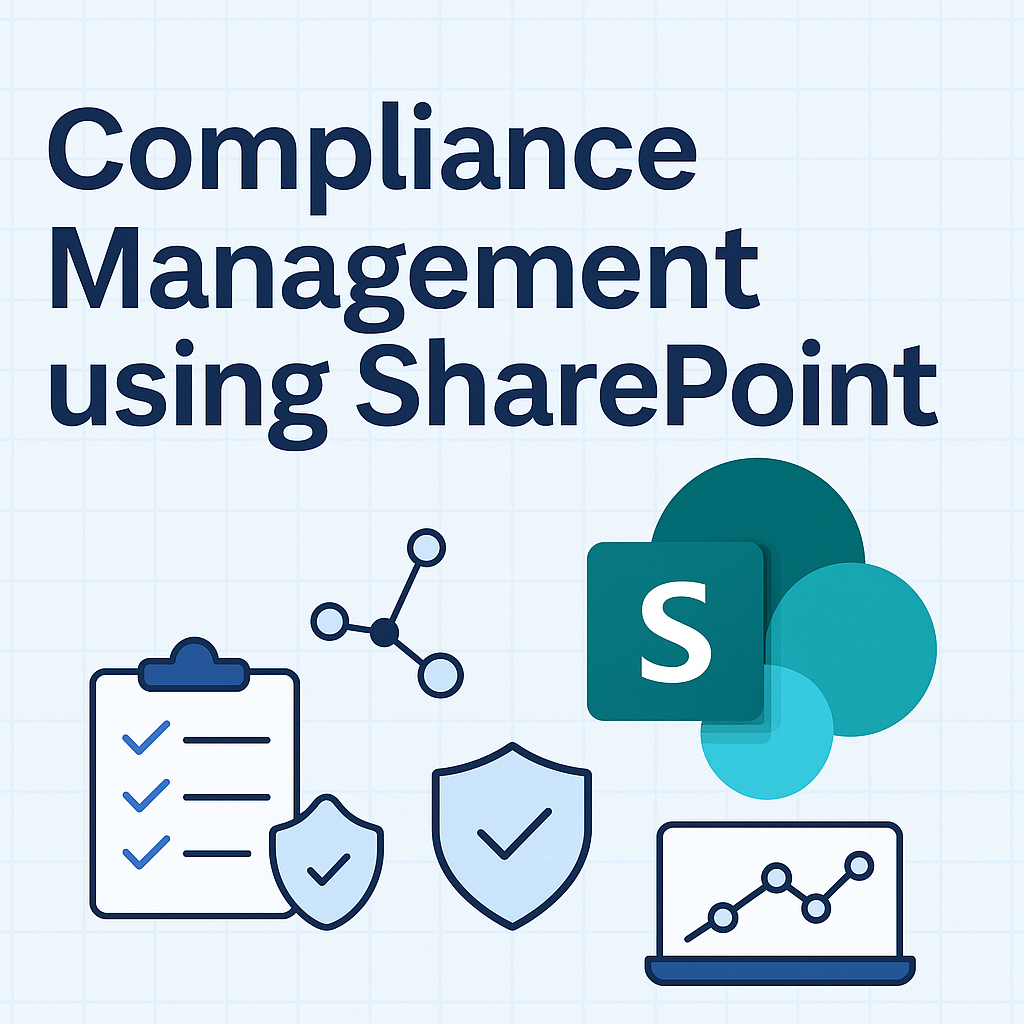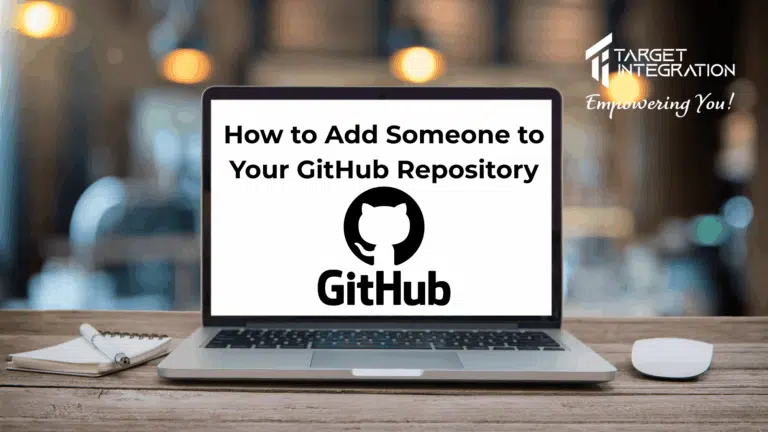In this blog we will be going through how to add functionalities such as new currencies, customizing themes, and so on.
To navigate to ‘My Preferences’, move your cursor to the far right side as shown in screenshot below:
Once you click this, the following screen will appear; this allows you to change various settings within the VTplus CRM user interface:
Here you can see the user login and role information of the user .
Here, the user can change the default currency from the value of the currency held within their own ‘My Preference’ section.
If your user wants to add a new currency type system-wide, they’ll have to set this in ‘CRM Settings’.
This screenshot shows the option in the main settings page below:
Click on currencies, when ‘New Currency’ is selected, you will be prompted to enter the relevant details.
Once you have added this, click on ‘Save’, and this will now appear in the currency drop down button.
Please remember that CRM setting rights is only available to the administrator.
You can also select symbol placement.
Want to change your password? No problem!
Click on ‘Change Password’, enter your new one and hit ‘Save’;
You can change the displayed date format from within My Preferences .
User can also change the theme of their own CRM as shown below:
Thank you for reading this blog. If you have questions on any of the above, please contact us by filling the form at (http://www.targetintegration.