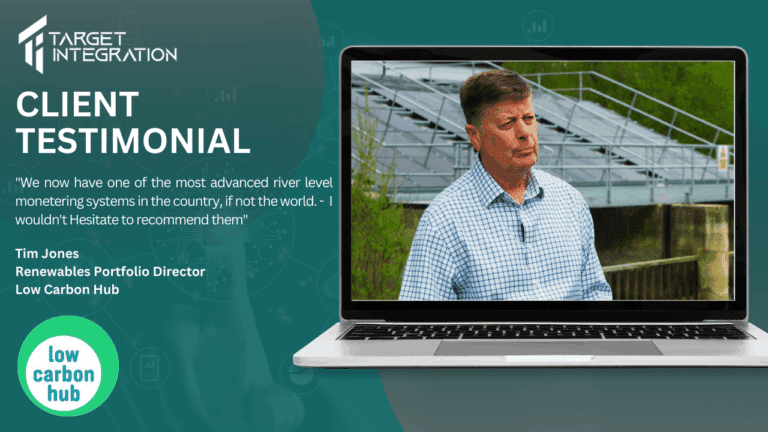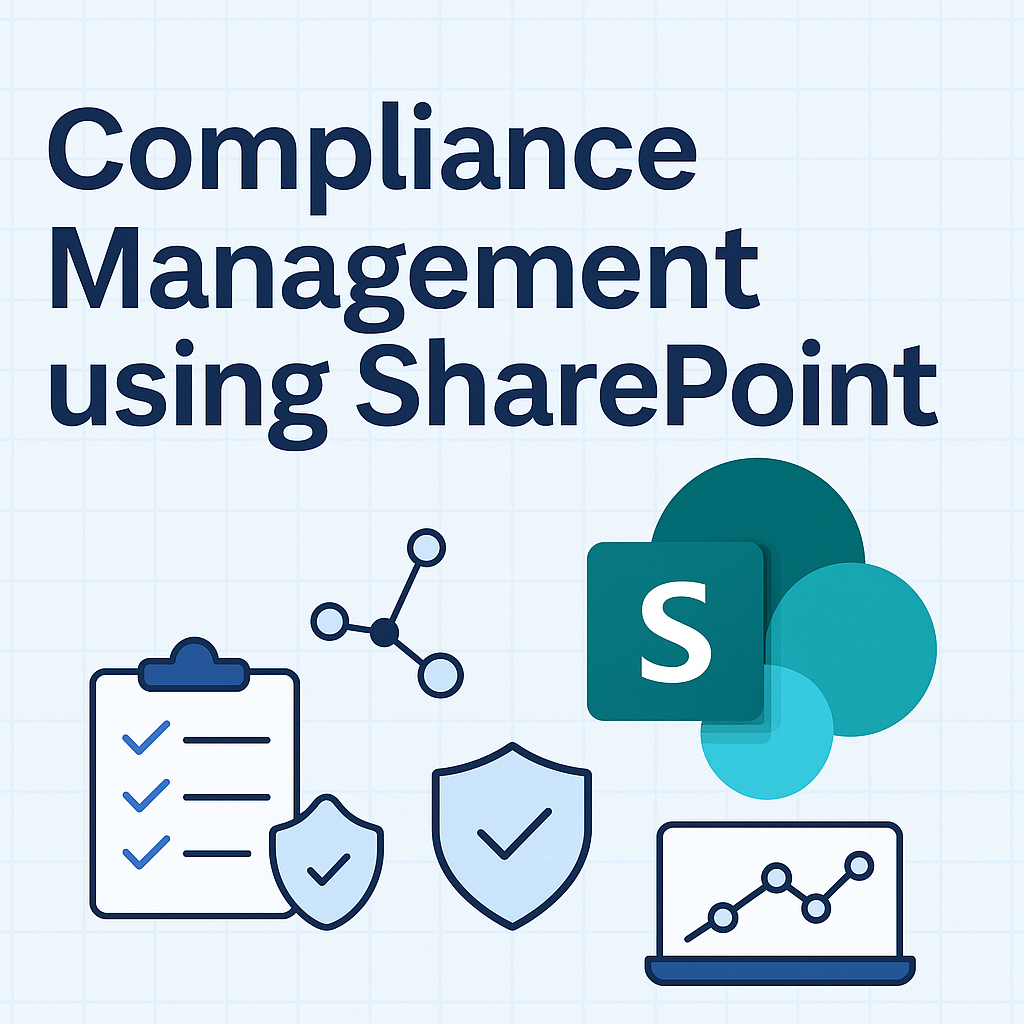Manufacturers or resellers keeping extensive product catalogue in their CRM often face the necessity of creating different price lists for different customers or special price lists related to all kinds of promotional offers.
vTiger offers a functionality called Price Books that allows creating alternative price lists for selected products. To create a new Price Book choose Price Books from Inventory menu, enter a name for your Price Book and hit Save .
Once the Price Book is created you can start assigning product and new prices to it. There are two ways of doing it (you’ll find out which one is better for you in a while). Here’s the first method:
- Go to Price Books (list view), select your Price Book and in detail view click More Information tab. Here you can expand either Product or Services bar, and click Select Products/Select Services button accordingly.
- You should see a table with all of your products where you can select products and define a new “price book price” for each one of them.
The alternative way of doing that is:
- Go to Products, pick a product that you want to add to a price book.
- In detail view of the Product click More Information tab and expand Price Books bar.
- From there click Add To Price Books button.
- You should see a list of all created Price Books and be able to define a special price for your selected product.
Using Price Books is very simple. When creating a Quote, Invoice ect. and adding items to it you will see a small “open book” icon next to the price. After clicking it it is possible to apply specific Price Book’s price to a given product or service.
Because of a couple of glitches in this functionality in community version of vTiger, depending on circumstances one method of creating price books works better than the other. When your product or services catalogue is not too big, the first method is more handy as it allows to quickly edit multiple products on one screen. If however your list of products is extensive, you should use the second method as the products table doesn’t support pagination at this stage and large catalogues might crash browser. Anyway what if your product catalogue is really long and if your pricebooks contain thousands of items? Adding to price books would definitely take ages. In that case don’t forget that we provide various automation scripts for that kind of purposes as well as customised, improved CRM solutions based on vTiger platform.