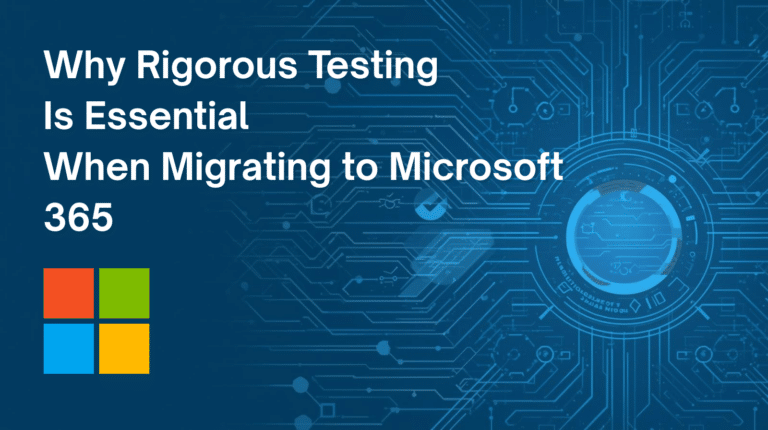Odoo SH is a cloud-based hosting platform that strives for a balance between user-friendliness and the deep well of customisation options that make Odoo such a formidable choice as an ERP solution. Odoo SH allows for the seamless management and deployment of new modules and scaling of existing ERP systems, all backed up automatically to ensure security.
Repositories for Odoo SH’s backend are pulled directly from GitHub, allowing developers to create, manage and collaborate on modules entirely from within GitHub. This allows for seamless collaboration in real-time, with forked branches and cloned instances to allow for safe development of already-live modules and assets. Updates are pushed on GitHub itself, with Odoo SH identifying changes to live code and building it into its instance automatically. This makes deployment of new code seamless, efficient and as easy as pushing an update to GitHub.
Occasionally, it will be necessary for organisations operating Odoo SH to grant access to their backend and GitHub repository to a third party, either when inviting outside collaboration or when seeking technical support. This How To guide will walk you through the steps on how you can grant access to your Odoo SH system and GitHub repository.
Granting Outside Access to your Odoo SH
Granting access to your Odoo SH environment is a painless process that only takes a few short steps to accomplish.
Step One – On the odoo.sh homepage, click the Sign In button in the top right hand corner, and enter your account details.
This will take you to the Your Projects screen.
Step Two – Mouse over to the project you wish to grant access to, and click on the three vertical dots to bring up a drop-down menu.
If you are granting access to multiple projects, you can repeat this guide from this step as many times as are necessary.
Step Three – In the drop-down menu, click on Settings.
This will take you into the Settings menu.
Step Four – In the Collaborators section, type the GitHub username of the collaborator you wish to add to your project in the text box.
Note that you can add multiple collaborators to a single project this way.
Step Five – The new collaborators you add will be granted User privileges by default. You can upgrade these to Admin privileges by clicking on the two arrows next to the word User, and selecting Admin instead from the drop-down menu.
And that’s it! You have successfully added a collaborator to your Odoo SH project, or projects.
Granting Access to your Odoo SH GitHub Repository
If you’d like outside collaborators to be able to push code onto your GitHub repository for instantaneous synching with your live Odoo SH environment, you will additionally need to grant them access to that repository. This, too, can be accomplished in just a few easy steps.
Step One – As before, on the odoo.sh homepage, click the Sign In button in the top right hand corner, and enter your account details.
This will once again take you to the Your Projects screen.
Step Two – Under each of your projects you will see three buttons; a bell icon, the GitHub logo, and the word Open followed by an arrow. Click on the GitHub logo.
This will take you to your GitHub account associated with the Odoo SH project in question.
Also as before, should you need to grant access to multiple projects’ repositories, you can repeat from this step in order to do so.
Step Three – From your project’s GitHub account screen, click on the Settings tab.
Step Four – In the Settings menu, click on Manage Access in the left hand menu.
Step Five – Under the Manage Access tab, you will see the option to invite collaborators. Click on the green button to invite a collaborator.
Step Six – When prompted to do so, type in the GitHub username of the collaborator you would like to add.
Congratulations! You have now successfully added a collaborator to your Odoo SH project, and invited them to collaborate on the backend by granting access to your GitHub repository.