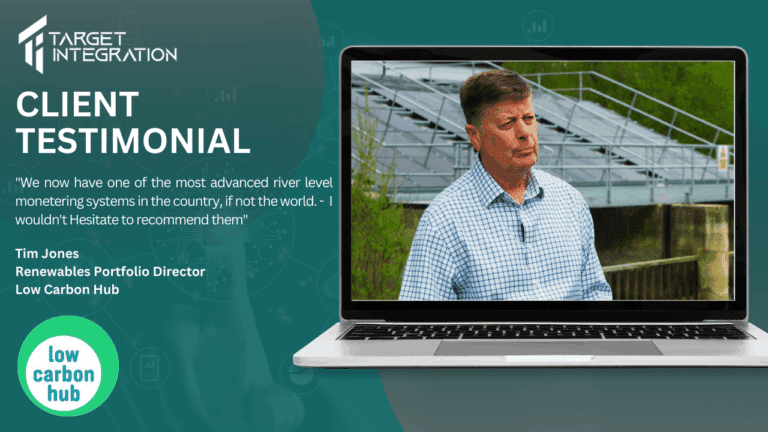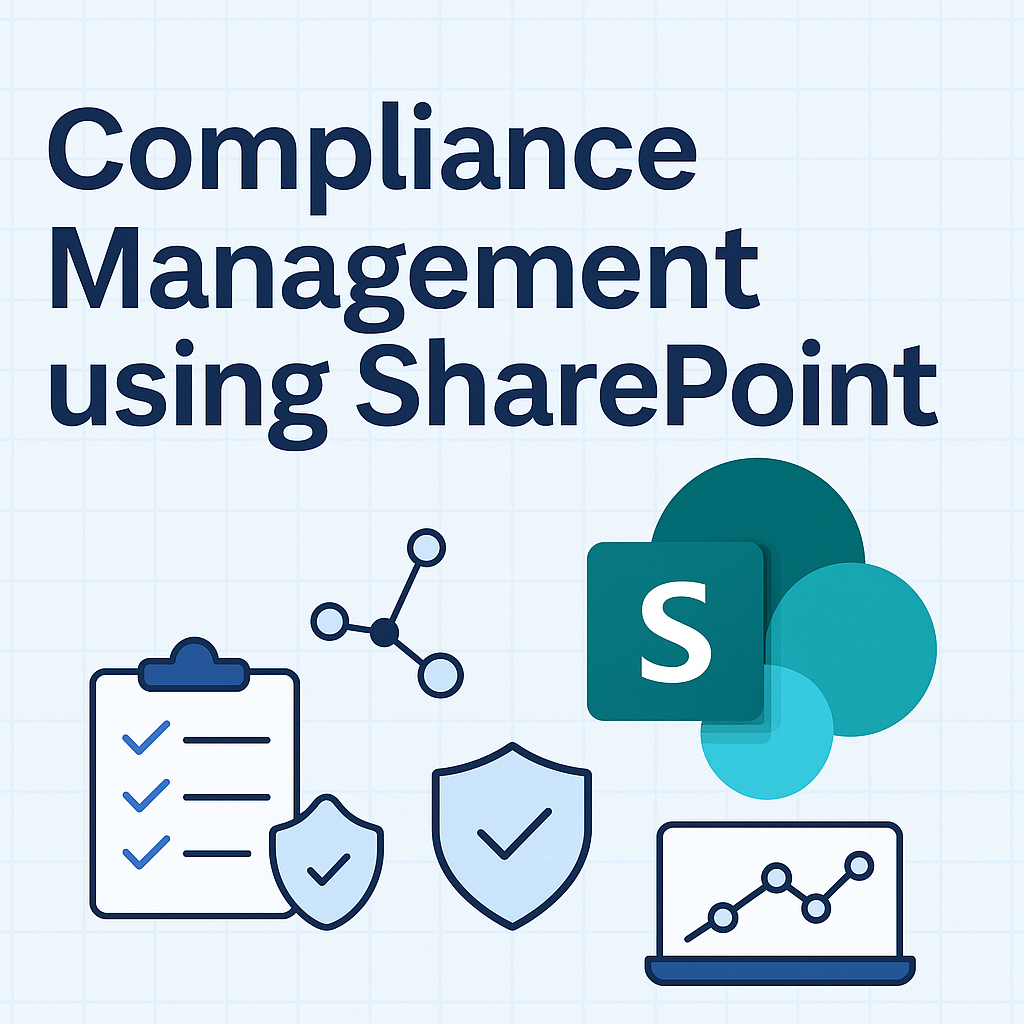Just got new email account or iphone ?
Want to set up your office 365 email account on it ?
Great !! Let’s help you with it
- Select Settings in iphone.
- Select Mail, Contacts, Calendars.
- Select Add Account.
- Select Exchange.
- Fill your Email address, Password, and Description (e.g. your name / company’s name) for email.
- Select Next.
- Autodiscover will search the settings you need to configure for your email account. If autodiscover cannot find your settings, then fill the below information
| Field | What to enter |
| Server | outlook.office365.com |
| Domain | Leave this field blank |
| Username | Enter your full email address (for example, yourname@yourcompanyname.com) |
- Select Next.
- Select Save.
Go back to your home screen and select the Mail app — you will see some email messages, in your new inbox!
To be sure you can send messages, compose an email and send it to yourself or some friend who won’t mind test email from you or send us at [email protected] 🙂