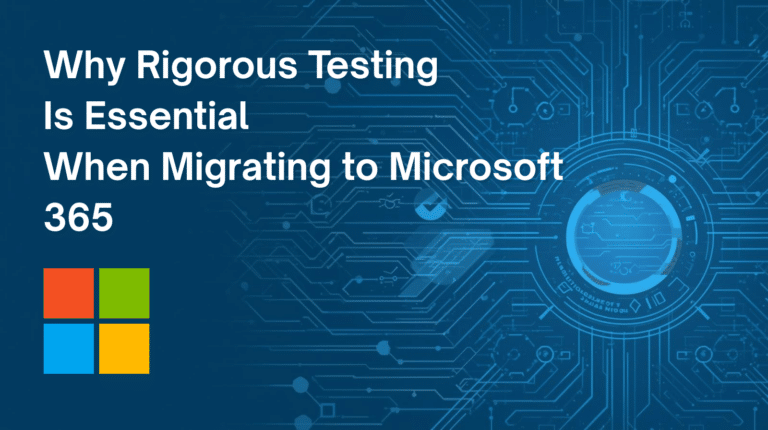If you have got your Office 365 web ready and now want to set up Office 365 email on your Outlook 2016 in Widows then you are at the right place.
We’ve got some easy steps for you which you can follow and get your outlook configured with Office 365
- Download 2016 latest version
- Once its done open your outlook either from desktop icon or by searching.
- Go Start Menu, choose Control Panel.
- Select User Accounts.
- Find Mail if you can’t find it then Click on Mail (Microsoft Outlook 2016) (32-bit).
- Select Show Profiles.
- Select Add.
- Give a name to the profile, and then click OK.
- Once you will have Auto Account Setup page, follow the below
| Field | Information |
| Your Name | Enter your first and last name. |
| E-mail Address | Enter your email address. |
| Password and Retype Password | Enter your password in both fields. |
- Select Next.
- Once Outlook is done configuring your account, click Finish