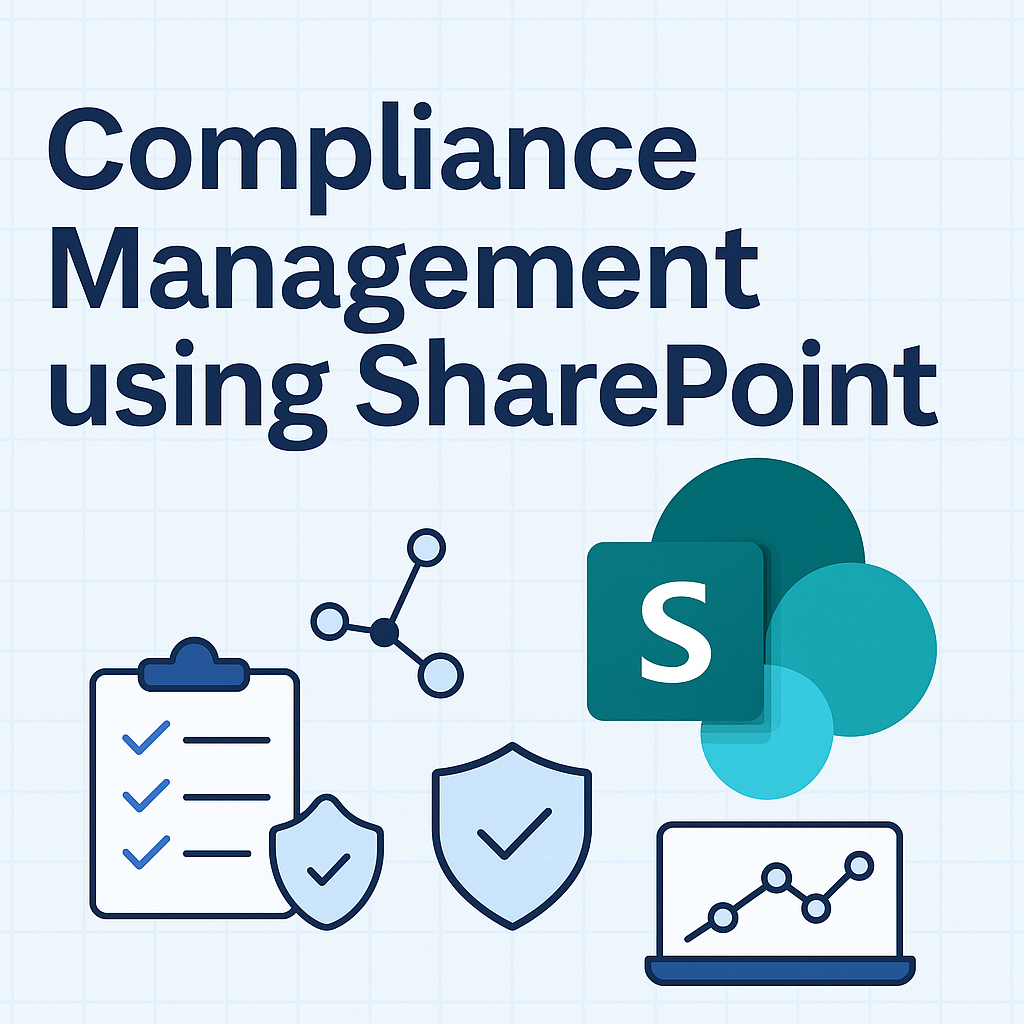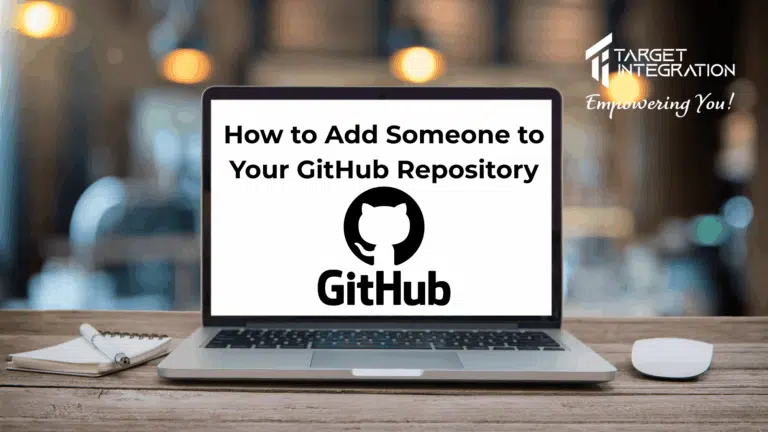Microsoft Outlook allows you to have automated signatures at the bottom of your email. Signatures are great and they can be used for a lot of reasons:
- Contact Information
- Company Information
- Any new offer or business news
You can even include your company logo or an image/banner in your signature as well. Follow these steps below to setup signatures in Outlook.
Outlook 2010
- Click File > Options
- In the next window select Mail from the left hand side list
- Then click signatures on the right hand side (see above)
- The next window will show you the list of signatures that you have setup in your Outlook (Yes you can setup multiple signatures for various reasons
- Click New and the new popup will ask you for the name of the signature. Name it anything that you can relate to in my case I am going to name is “RT”
- Click OK and now your new signature is listed in the window but there is nothing in it at the moment.
- The field below allows you to setup your signature so write some relevant information e.g. see below for my signatures
- You can change the colour of the text put hyperlinks to your website/blog etc.
- You can also add an image by clicking the image button (second from the right hand side)
- Once you click the button, Outlook will ask you to give the location of your image. Point it to your logo and click Insert and the logo will now be inserted in your signature.
- You can make many different signatures for different uses/different accounts. On the right hand side of the same window outlook asks you for default signature for new messages and reply/forwards for each account. You can select each account and then select the relevant signature name for that account.
Outlook 2007
- Click Tools > Options
- Select Mail Setup tab
- Select signatures and then rest of the steps are same from step 4 above.
Hope this is helps you in setting up your signatures. It is always recommended to have contact information in your emails to make it easy for your customers/recipients to get in touch with you.
If you face any problem with Microsoft Outlook you may want to check IT Support service from Target Integration and we can help you setup your emails and Outlook.
If you like this article you may want to subscribe to our newsletter which will notify you whenever there is a new post on Knowledgement or follow us on Twitter.