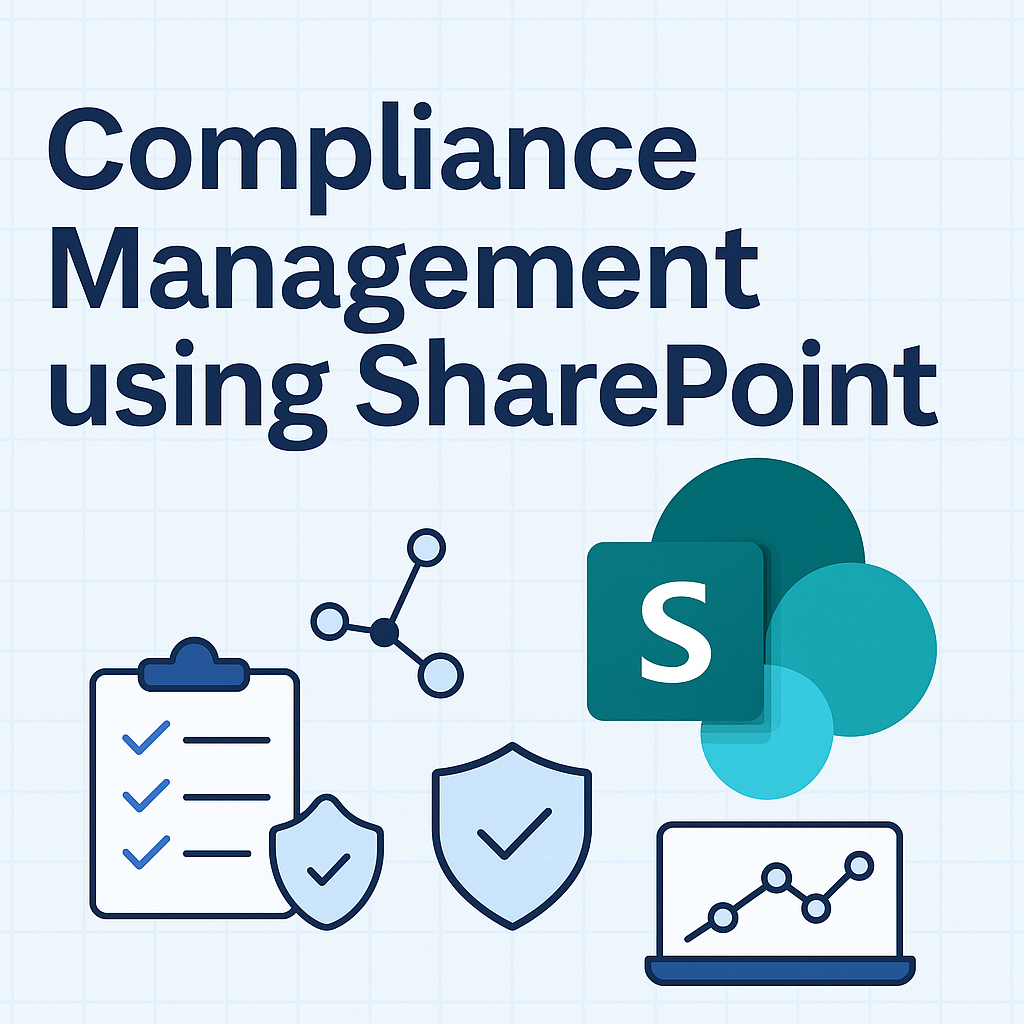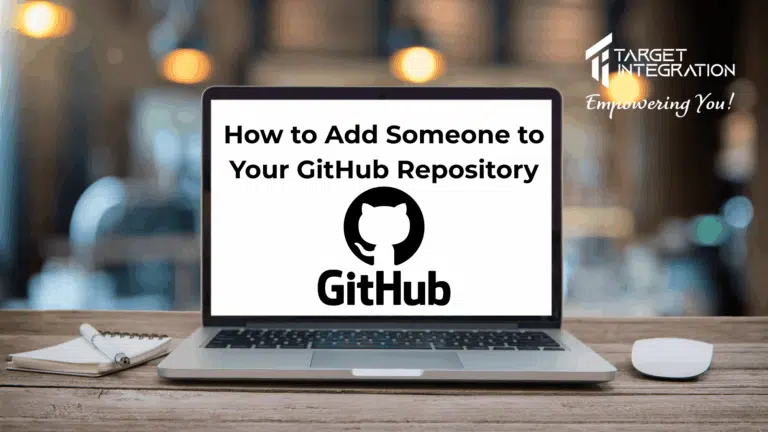Installing the Driver of Printer PRP 300
1. Place the supplied utility CD into the CD-ROM drive.
2. Browse the CD and open the folder “Receipt Printer”
2. Select the sub-folder “Driver for Windows” to access the driver suitable for the operating system.
(For example: select “Win2000_XP_Vista_7_x32&64” for windows XP/Vista version)
4. Double click the icon “PRPDRVEN.EXE” to initiale the installation.
5. Select the Operating System.
6. Select the proper Printer Model Number.
7. Printer interface Setting:
Select the communication interface
(COM port number or LPT port number).
Click “Install” to complete the installation.
8. Click “Finish” to exit the menu.
9 Port Setting:
Remember to access the properties of your printer
(start>>Printers and Faxes>> and double-click the icon to enter).
Make sure the port of printer is correctly configured.
Note:
For USB interface Installation
please install the Virtual Com driver before installing the printer driver.
Please refer to the instruction Manual for further information.
DIP Switch Configuration.
To change the setting of the printer manually:
1. Turn off printer.
2.Remove the protective cover the DIP Switches.
3. Adjust the DIP Switches to configure the printer.
Connecting Printer with Cash Drawer:
1. Click the start button and Select the device and printer.
2. Select the printer PRP-300.
3. Click the printer and select Printing Preferences.
4. Select the Paper/Quality and change the media option as per your requrirment