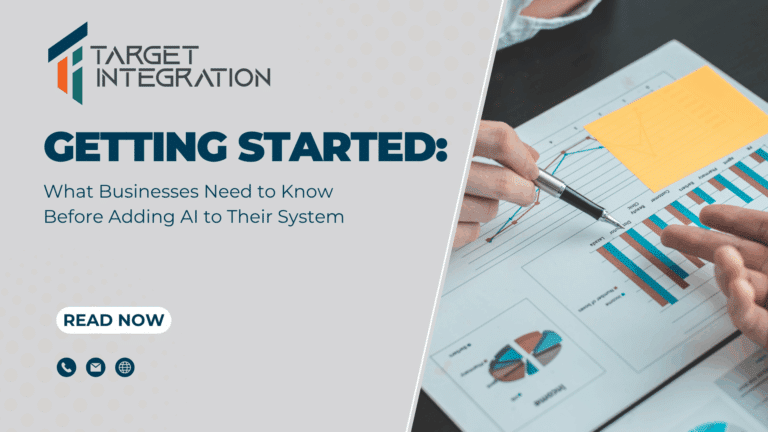If you are using outlook and receiving emails lately then don’t worry there is something you can do about it as well. Just follow the below steps and see the magic 🙂
If you are using Outlook 2007 and earlier versions
To resolve this behavior, create a new Send/Receive group in Outlook:
- On the Tools menu, point to Send/Receive Settings, and then click Define Send/Receive Groups
- Under Group Name, click the group, and then click Copy.
- Under Send/Receive Group Name, type the new group name, and then click OK.
- Under Group Name, click the old group name.
- Under both When Outlook is Online and When Outlook is Offline, click to clear the check box for Include this group in Send/Receive (F9).
- Click Close.
- Quit Outlook, and then restart Outlook.
If you are using Outlook 2010 and later versions
To resolve this behavior, create a new Send/Receive group in Outlook:
- Click File, and then click Options.
- Click the Advanced tab.
- In the Find Send and Recieve section, click Send/Recieve.
- Under Group Name, click the group, and then click Copy.
- Under Send/Receive Group Name, type the new group name, and then click OK.
- Under Group Name, click the old group name.
- Under both When Outlook is Online and When Outlook is Offline, click to clear the checkbox for Include this group in Send/Receive (F9).
- Click Close.
- Quit Outlook, and then restart Outlook.
If you like what we are doing then do share with your friends and share your feedback at [email protected]