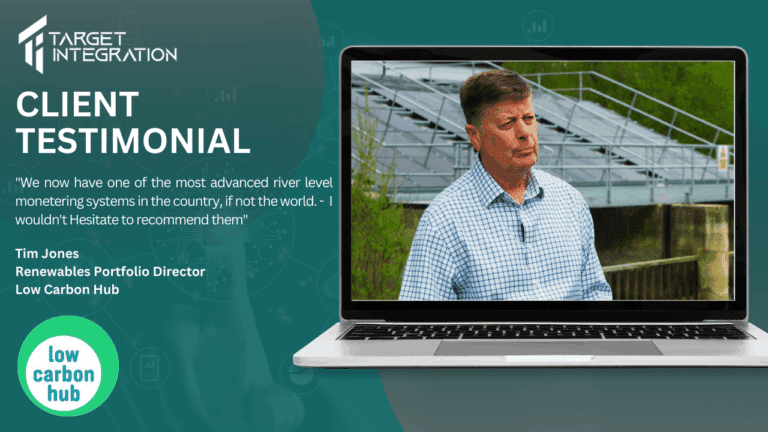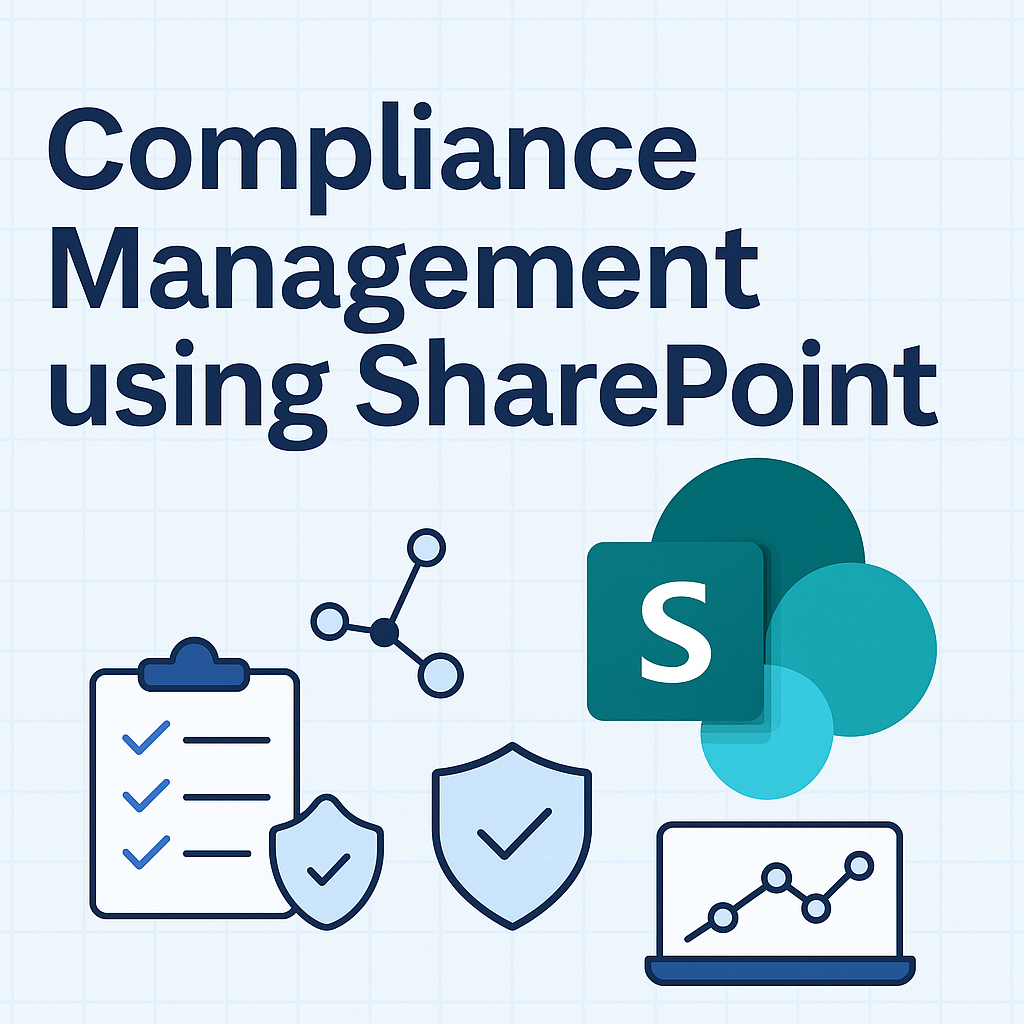In the realm of business, we can also encompass the significance of digital adoption within this definition, as it conveys the same concept and is frequently utilized in a similar context as digital adoption.
In the wake of the global pandemic, which fundamentally altered our work landscape, organizations worldwide have elevated digital adoption to a paramount priority. The relentless advancement of technology shows no signs of abating, with digital tools permeating every aspect of our lives, from mobile apps for coffee shops to video conferencing software.
Digital transformations provide a remedy for inefficient business processes. The essence of digital adoption lies in leveraging digital assets to their fullest extent and optimizing returns on technology investments.
We’ve compiled an extensive digital adoption guide, encompassing the six key pillars, the creation of a successful digital adoption strategy, the common hurdles that companies encounter, and strategies for circumventing them.
The Six Fundamental Elements of Digital Adoption
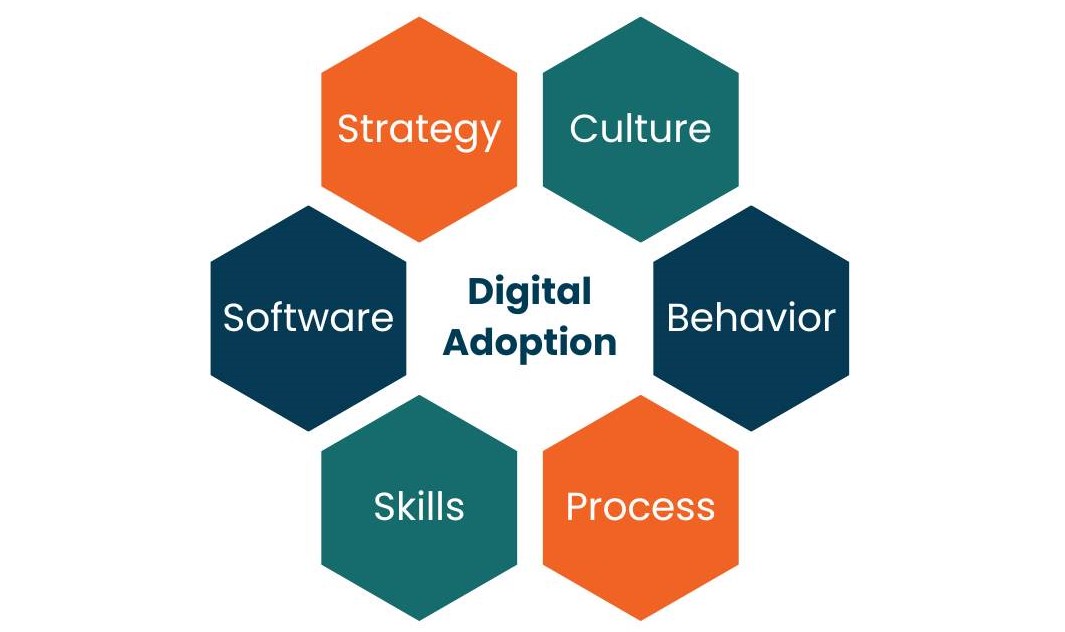
Within our comprehensive digital adoption guide, we outline six pivotal elements. Overlooking even one of these pillars can create vulnerabilities in your strategy, potentially leading to the collapse of the entire process.
Strategy
To fully realize the benefits of a successful digital transformation, a well-defined strategy is imperative. Often, businesses fall short in effectively communicating their strategic plan. It’s crucial for employees to understand how digital business adoption will reshape their organization.
Culture
In discussions about new digital adoption solutions, it’s easy to overlook the most critical component: people. Introducing new systems can challenge a company’s culture. If users do not have a positive experience with digital tools, it serves as a clear indicator of underlying issues.
Behavior
The introduction of new technology frequently necessitates changes in workplace processes, which may feel unfamiliar to employees. For instance, adopting screening software to streamline the recruitment process. Employees might feel overwhelmed by the need to acquire new skills on a daily basis. Providing support and regular training is essential to reduce the learning curve.
Process
Digital adoption is typically part of a broader organizational effort, involving numerous smaller processes, from senior management to individual employees. Maintaining efficiency on a large scale is paramount to avoid wasted time and ensure desired outcomes.
Skills
Despite employee concerns, the introduction of new technology in the workplace is not meant to render humans obsolete; quite the opposite. Workers have the opportunity to acquire new skills and interact with digital tools in innovative ways. Employees are motivated when tech solutions clearly benefit their work. Comprehensive training can minimize the learning curve and support staff at their own pace.
Software
Software serves as the heart of digital transformation. Smart and user-friendly software has the potential to revolutionize work processes, enhancing efficiency and productivity. Whether it involves updating a minor app feature or replacing an entire digital system, it’s essential to consider the impact on end-users.
Digital Adoption vs. Digital Transformation
Digital transformation entails the integration of technology across all facets of a business. Technology can fundamentally alter how a business operates, enabling support for remote work, workflow optimization, and expanded customer services.
For example, your favorite coffee shop may have an app for collecting rewards points, but are they fully harnessing the potential of this technology? Could they provide options for ordering, reservations, or menu browsing through the app?
Digital adoption, on the other hand, encompasses a shift in an organization’s approach to technology usage, extending beyond the mere incorporation of additional digital tools. The emphasis lies in preparation and cultivating a business culture that embraces change enthusiastically. Without digital adoption, achieving digital transformation is an unattainable goal.
Why Adoption and Transformation Are Vital for ROI?
In order to ensure a satisfactory return on investment (ROI), companies need to establish a strong connection between digital adoption and transformation. To comprehend the significance of this linkage, it is essential to begin by defining digital transformation.
Understanding ROI
ROI, or return on investment, serves as a company’s endeavor to ensure that the value obtained from their resources surpasses what was initially invested. ROI acts as a metric for evaluating the success of strategies related to digital adoption and transformation, ensuring that these strategies bring meaningful value to the process of digital adoption.
Exploring Digital Transformation
A digital transformation strategy involves the dismantling and subsequent reconfiguration of tools and processes employed in business operations. The organization’s CEO and other leaders undertake this process to reconstruct the operational apparatus more efficiently and cost-effectively.
Digital transformation transcends the mere utilization of technology; it constitutes an ongoing process wherein businesses incorporate technology at every level of their operations to enhance digital processes, thereby improving overall business outcomes. Successful digital transformation leads to heightened employee performance, reduced wastage, increased revenue through enhanced, high-quality, and diverse customer services. Consequently, digital transformation and ROI synergize to drive digital adoption, ultimately benefiting both employees and customers.
The Nexus of Digital Transformation and ROI
The investment in digital transformation is intrinsically linked to digital adoption and ROI, as the triumvirate of these frameworks and concepts is indispensable for success. Commencing with ROI, every company must ensure that each investment generates more value than the resources committed to it. Digital transformation strategies foster digital adoption, facilitating efficiency enhancements and ultimately leading to improved business outcomes.
Identifying the Requirements for Digital Transformation ROI
When companies embark on the journey to link ROI with digital adoption and transformation, determining the starting point can be challenging. The most effective approach for organizations is to concentrate on specific areas, including:
- Enhancing the value of existing assets through novel approaches.
- Reducing response times for support tickets.
- Addressing the fundamental issues related to inadequate training materials.
- Facilitating access to new technology.
- Mitigating security and digital risk vulnerabilities.
- Efficiently managing and optimizing assets.
- Accelerating the implementation of new technology.
Fulfilling corporate responsibilities regarding health and safety policies. Crafting engaging experiences for both employees and customers during user onboarding.
By honing on these specific areas, companies can ensure that digital adoption, as an integral component of their digital transformation strategy, contributes effectively to ROI. Now, let’s delve deeper into the nuances of digital adoption by examining its six pillars.
Digital Adoption versus Software Adoption
Selecting the right software constitutes a substantial investment critical to the success of a digital adoption solution. However, companies frequently commit the error of relying excessively on the software aspect and overlooking the remaining five pillars of digital adoption.
Digital assets alone prove insufficient without the ability to effectively utilize them. Without a strong organizational culture, a shift in the attitude toward digital technology, and comprehensive training, the entire strategy risks falling short.
This scenario can be likened to spending hours on a jigsaw puzzle, only to discover a missing piece. Progress may be made, but the full picture remains incomplete.
The Six Steps to Attain Digital Adoption
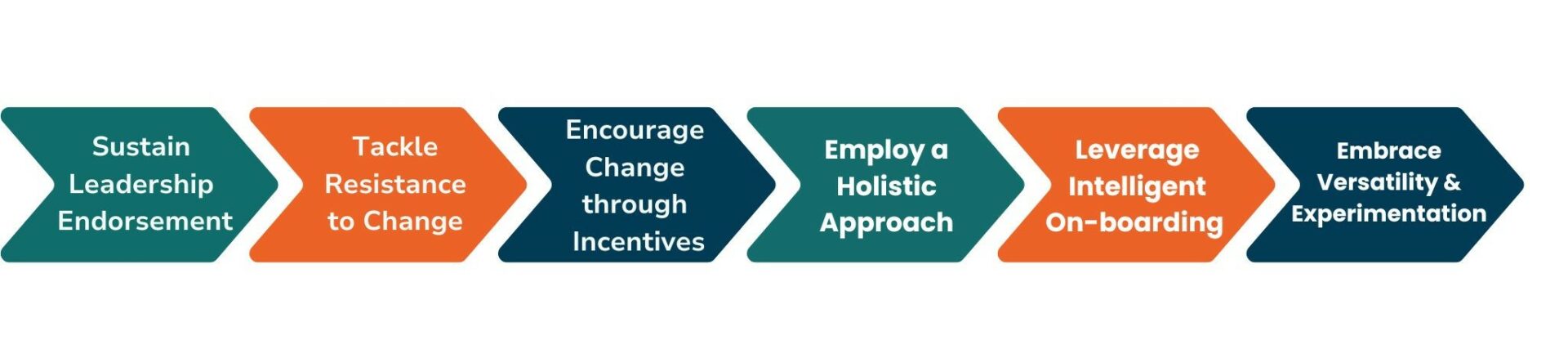
Achieving the right digital adoption solution hinges upon the unique needs of the business. Consider the following six-step strategy as your ultimate guide to digital adoption. The insights provided here are applicable to a wide range of business and organizational requirements.
Sustain Leadership Endorsement
The initial step, although evident, remains paramount. Digital transformation initiatives necessitate unwavering support from an organization’s leadership. Business leaders play a pivotal role in endorsing critical decisions, allocating financial resources, and setting a precedent for the entire company. Senior management must also fully grasp the benefits derived from their technology investments.
During periods of change, employees may feel overlooked. Effective change management entails attentively addressing employee feedback and making necessary adjustments to the strategy.
Tackle Resistance to Change
The two most prevalent reasons for employee resistance to change are:
- Concern about lacking the skills required to adapt to new processes.
- Apprehension that digital transformation endeavors will not contribute value to the company.
When individuals express reservations about digital adoption, it typically signifies a lack of understanding about its mechanics. An effective remedy for this issue is open communication and support.
Every employee should be assured of receiving adequate training on new technologies. If there are concerns that a more digital workplace might diminish the value of their work, it’s crucial to convey that the opposite is true. New tools enhance efficiency and job satisfaction when utilized correctly.
Encourage Change through Incentives
Training in unfamiliar technology and acquiring new workplace behaviors can be intimidating. Leaders acknowledge that progress entails change, but conveying this message to employees can be challenging.
Many companies incentivize change through competition. For instance, they introduce rewards for each milestone achieved by a team in implementing new software.
Employees require organizational support during training and should be shown that their efforts in digital adoption yield positive results. They should be reminded that digital assets can:
- Boost sales
- Save time
- Increase productivity
- Streamline previously intricate processes
Employ a Holistic Approach
A common misconception is that integrating new technology is primarily an IT issue. However, it has been repeatedly demonstrated that digital adoption encompasses all sectors concurrently.
Alignment among all stakeholders is essential. Otherwise, certain processes can become stuck because others continue to operate in traditional ways. While tradition holds value, progress entails looking toward the digital future.
Uniformity in software usage is also crucial. Users should not be burdened with learning a new system daily or remembering numerous passwords. Simplifying the integration process means keeping training as straightforward as possible.
Leverage Intelligent On-boarding
Smart on-boarding revolves around expediting the learning curve for new users and enhancing retention of information and engagement with new systems.
Being “tech-savvy” may not suffice when adapting to new software. Training programs can often prove too slow for experienced users or too rapid for individuals grappling with complex concepts they have not encountered before.
A valuable solution lies in employing a digital adoption platform. Such platforms cater to the individual user’s pace, and they can automatically highlight new training areas introduced by new systems and tools.
Embrace Versatility and Experimentation
The most effective digital adoption strategies involve a significant degree of experimentation and research. The success of various processes can be gauged by assessing user reactions.
Are users frustrated when trying to learn a new system? Do they continue to rely on old methods? Are they avoiding specific software features altogether? If so, it may be time to explore alternative digital solutions.
Forcing employees to adapt to poorly designed technology is likely to breed resentment in the long run. Flexibility in approach, active listening to employee feedback, and experimentation with different processes are key to finding the most effective solution.
Advantages of Embracing Digital Adoption
According to Gartner, ‘nearly 50% of employees will continue working remotely even after the COVID-19 pandemic.’ This shift is driven by the desire for an enhanced work-life balance, increased flexibility, and reduced commuting time, making the remote work environment more appealing. As work becomes increasingly digitized, such business trends will persist.
Thriving in this evolving landscape necessitates swift and effective adaptation. Digital adoption is the key to enhancing a company’s adaptability and readiness to confront challenges.
Digital adoption encompasses more than simply adopting new technology. A cohesive strategy brings forth numerous benefits, including:
- Enhanced Customer Satisfaction
- Streamlined Workflow and Elevated Employee Productivity
- Positive Returns on Technology Investments
Moreover, digital adoption reduces training costs significantly. Utilizing a digital adoption platform entails fewer training resources and materials. On the other hand, digital adaptation involves the ability to anticipate and respond to evolving business landscapes by embracing new technologies, processes, and workforce management strategies.
Understanding the Digital Adoption Platform (DAP)
A digital adoption platform serves as a personalized tutor for individuals seeking to enhance their proficiency in using digital tools. This platform seamlessly integrates with software to guide users through essential tasks, acquaint them with new features, and ensure they maximize their utility.
Learning new software can be intimidating and often poses multiple challenges. A digital adoption platform (DAP) simplifies this learning process, making it more accessible and user-friendly. Furthermore, an effective DAP streamlines feedback within an organization, automatically channeling user comments back to management.
The Extent of Digital Adoption
Digital adoption is a company-wide strategy, but what is its true scope?
Recent challenges, such as the transition to remote work, have underscored the importance of prioritizing digital adoption. Businesses that embraced digital adoption were well-prepared to adapt. Employees received rapid training and support to effectively use video conferencing software for remote work.
The current market reflects a surge in the utilization of digital tools by both customers and employees. People have become more comfortable with apps and software, and they now expect these digital tools to function seamlessly. If a competitor’s app offers features that your business lacks, customers are naturally inclined to gravitate toward their offerings.
How to Initiate Your Digital Adoption Strategy

Just like any successful strategy, thorough preparation is essential. Having a clear understanding of your target audience and selecting the appropriate platform can make a significant difference. A digital adoption solution encompasses the synchronization of business processes, people, and technology. If any of these components are out of sync, the entire strategy can falter. So, where do you begin?
Identify Stakeholders
Before taking any action, it is crucial to identify the stakeholders. Stakeholders include anyone with a vested interest in software investments, addressing issues, and determining the right solution. Skipping this step increases the risk of choosing an inappropriate solution.
Choose a Digital Adoption Platform (DAP)
When selecting a digital adoption platform, consider the specific needs of your business and the support required. What is the level of experience among your employees? What type of training solutions are necessary? What is the purpose of the software you are using? Once you’ve answered these questions, you can find the most suitable digital adoption platform for your company.
Measure Your Proof of Concept (POC)
Your Proof of Concept (POC) serves as a trial run, essentially a short-term digital adoption project conducted before implementing a more comprehensive strategy. A POC helps identify risks early on, saves time and money, and provides insights into what works and what doesn’t. While it may seem like this process lengthens the overall timeline, it is better to make mistakes on a smaller scale to prevent larger issues later on.
Key decision-makers will also require concrete data demonstrating how a digital adoption solution scales up. Before committing to a larger project, they will want evidence that it will yield a return on their investment.
Scaling Your Digital Adoption Strategy
Once you have mastered the fundamentals of digital adoption, you can start scaling up in a cost-effective manner. Begin with a detailed roadmap for your strategy, which should encompass:
- Required employee skills
- A comprehensive training plan with appropriate support
- Technological changes or updates
- A prioritized list of objectives for your digital transformation
- Key team members and leaders responsible for guiding the process
Divide key stakeholders into two teams:
- Executives focusing on changing business models.
- IT departments and teams overseeing digitalization efforts.
Avoid rushing through the digital adoption process. Precision and flexibility may present challenges, but they will significantly impact the outcome. Lastly, continuously assess the process by asking critical questions. Are you observing increased productivity within the organization? Is training resulting in enhanced competence? Are users satisfied with the outcomes achieved thus far?
Understanding the Function of a Digital Adoption Platform
A digital adoption platform ensures that a business maximizes the benefits of the software investments it makes. Training becomes more efficient as support is integrated within the software.
Key issues with software are swiftly identified, reducing the influx of IT help desk tickets. Management can also utilize the data collected by the DAP to ensure adherence to correct practices.
An effective DAP offers a multitude of applications that provide enhanced support to new users, surpassing previous capabilities. If you find the right platform, it can become the only digital adoption platform you will ever need.
Ultimately, improved efficiency at every level of the business has a positive ripple effect on the customer experience. Making customers happy is a top priority.
Digital Adoption’s Significance in the Realm of Digital Transformation
Digital transformation denotes the comprehensive integration of technology across all facets of a business. Technology holds the potential to fundamentally reshape a company’s operational landscape. It empowers businesses to facilitate remote work, optimize workflow processes, and expand their service offerings to customers.
As previously emphasized, digital adoption transcends the mere utilization of additional digital tools. It embodies a shift in how an organization approaches technology. The core emphasis lies in readiness and the cultivation of a corporate culture that wholeheartedly embraces change.
It is vital to recognize that digital transformation remains an unattainable goal without the underpinning framework of digital adoption.
Indicators of Digital Adoption Challenges
While digital adoption platforms aim to simplify the process, sometimes the real hurdle lies in the organization’s mindset. Several businesses remain entrenched in the past, clinging to outdated technology due to a fear of change. This stagnation becomes apparent to users, and competitors swiftly seize the opportunity.
Moreover, it becomes evident when a digital adoption initiative encounters difficulties. Here are some telltale signs to watch for:
Complexity of Software
When software proves excessively challenging to use, it often indicates that employees are clinging to old methods because they do not comprehend the new digital tools. This issue can escalate quickly, resulting in unforeseen expenses. The remedy lies in providing more effective training.
Unjustified New Hires
While adopting new technology may necessitate hiring additional personnel, it is crucial to monitor this aspect. Sometimes, it might not be warranted, and improved training for existing employees could be the solution.
Low Overall Satisfaction
The primary voices to heed are those of digital tool users. If a new app feature confuses customers, they might turn to competitors. Similarly, if new technology frustrates employees, their efficiency can be compromised.
Obstacles to Achieving Digital Adoption
Many businesses falter in implementing their strategies due to a disregard for common obstacles. Digital adoption platforms aid in the early identification of barriers to prevent wastage of time and resources.
The primary obstacles include
- Lack of Expertise
- Complex and User-Unfriendly Software Options
- Inadequate Leadership
- Challenges in Measuring ROI
A competent digital adoption platform can address many of these challenges. It provides expertise, training, and analytics, streamlining the entire process. Furthermore, proactive CIOs should engage with employees to assess how they are handling the integration of new digital tools.
The Era of Digital Transformation Is Upon Us
A comprehensive guide on digital adoption has become more essential than ever before, as we find ourselves amidst a digital transformation revolution. The onset of the Covid-19 pandemic compelled millions of workers to adapt to remote work, and what initially began as an abrupt change in their routines has now become the preferred way of conducting business.
At the heart of this global transformation lies digital technology. Companies made substantial investments in video communication software to facilitate remote work for their employees. Those organizations with well-crafted digital adoption strategies not only endured but excelled amid the unprecedented challenges.
The advantages extend beyond this shift. Customers have become increasingly acquainted with technology and now expect companies to align their services with this digital familiarity. Likewise, employees have recognized the transformative impact of digital tools on their work processes.
A deficient strategy can have detrimental repercussions on a company’s workforce. As reiterated throughout this guide, the ultimate measure of success for a digital adoption solution hinge on user response.
Tech companies are witnessing a transformation in employee attitudes, driven by the phenomenon known as the Great Resignation. According to Gartner’s recent Market Survey February 2022, ‘38% of tech employees expressed their likelihood of seeking new job opportunities within another organization in the next 12 months.’ Workers are increasingly gravitating toward positions offering improved remote work policies.
Organizations that fail to attain successful digital adoption will encounter significant challenges in navigating an evolving digital landscape. Only businesses with resilience and adaptability ingrained in their core principles can endure and thrive amidst these changing tides.