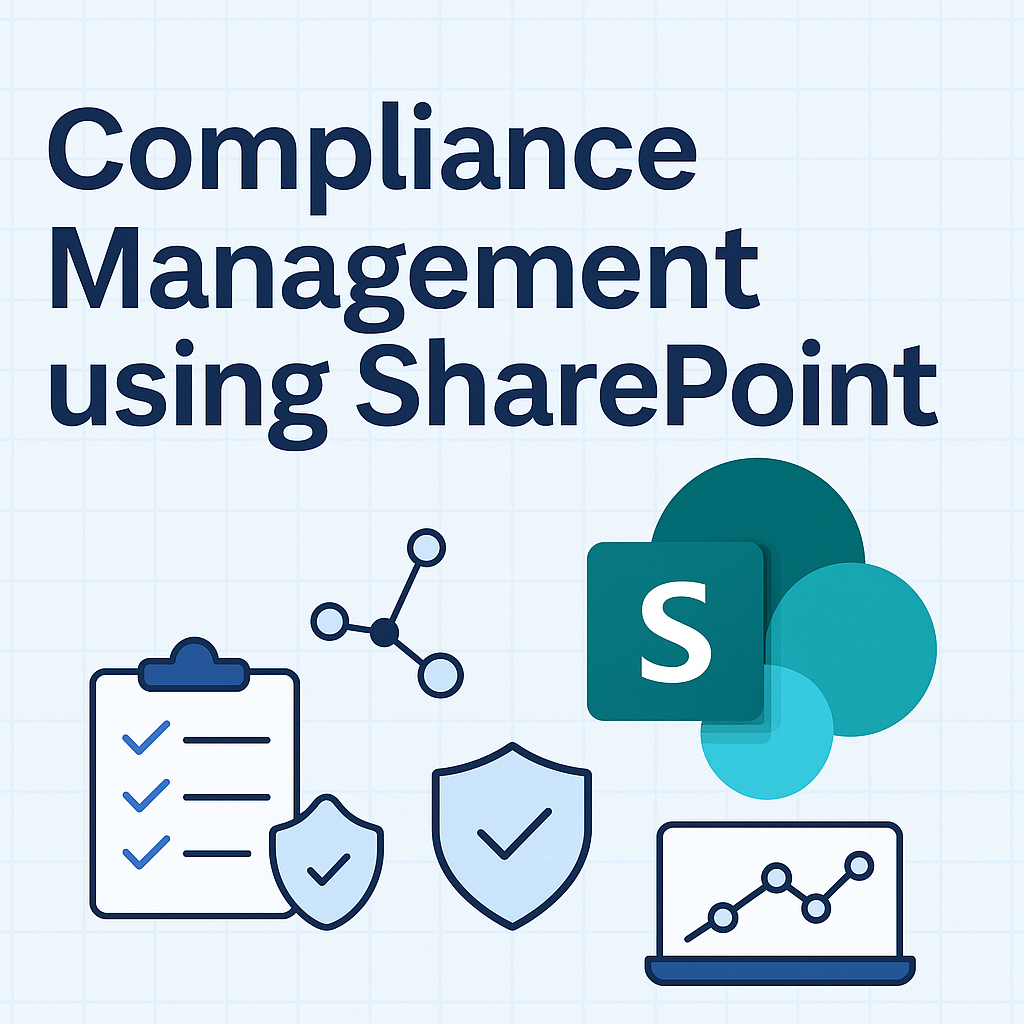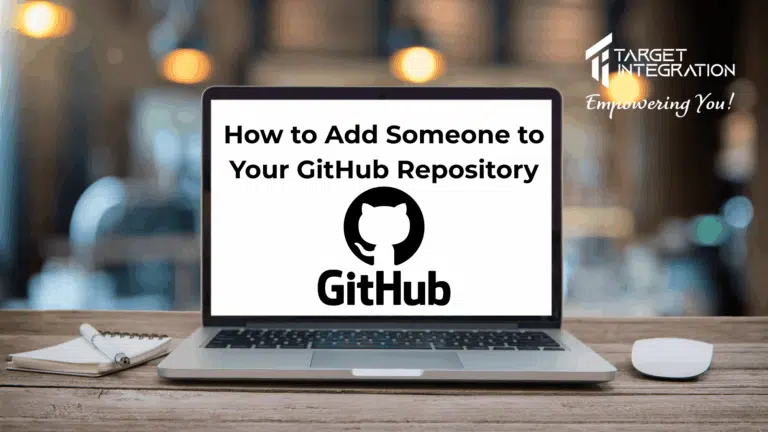Are you still using Outlook Express? I don’t blame you, with Windows XP still being a popular Operating System and most of the functionality of a good email client already being available from Outlook Express… why not?
If you are using Google Apps for your business or would like to setup Gmail in your Outlook Express, follow these instructions:
- Go to Tools > Accounts
- Click Add > Mail
- Type the Name (This name will be used on the emails going out)
- Type the complete email address (the attached list will show you respective email addresses
- Enter Email Server Details
- Once you click next, type in your username and password. Your username is the full email address e.g. [email protected]
- Then click next and then finish, you will be sent back to the screen you saw in step 2 above but with the new account listed in it. Select the new account and click properties.
- Now click Advanced and turn on “This server requires a secure connection (SSL)” for incoming and outgoing mail. Also make sure that the outgoing mail port is 587 and incoming is 995. Also, go to Servers tab and turn on “My server requires authentication.
That’s it your new email account is ready to be used on Outlook Express