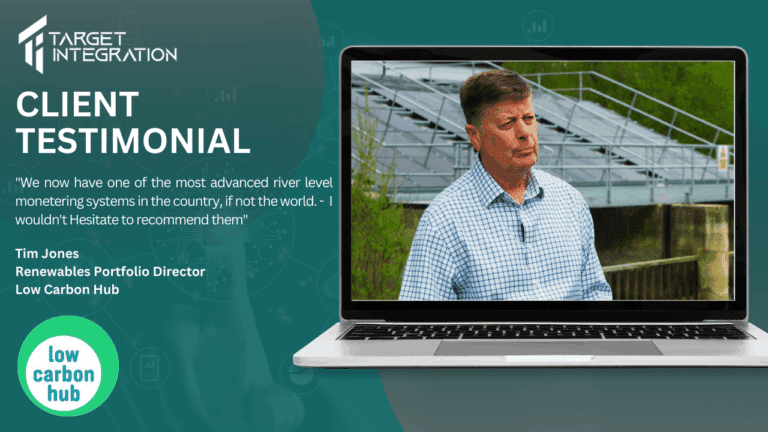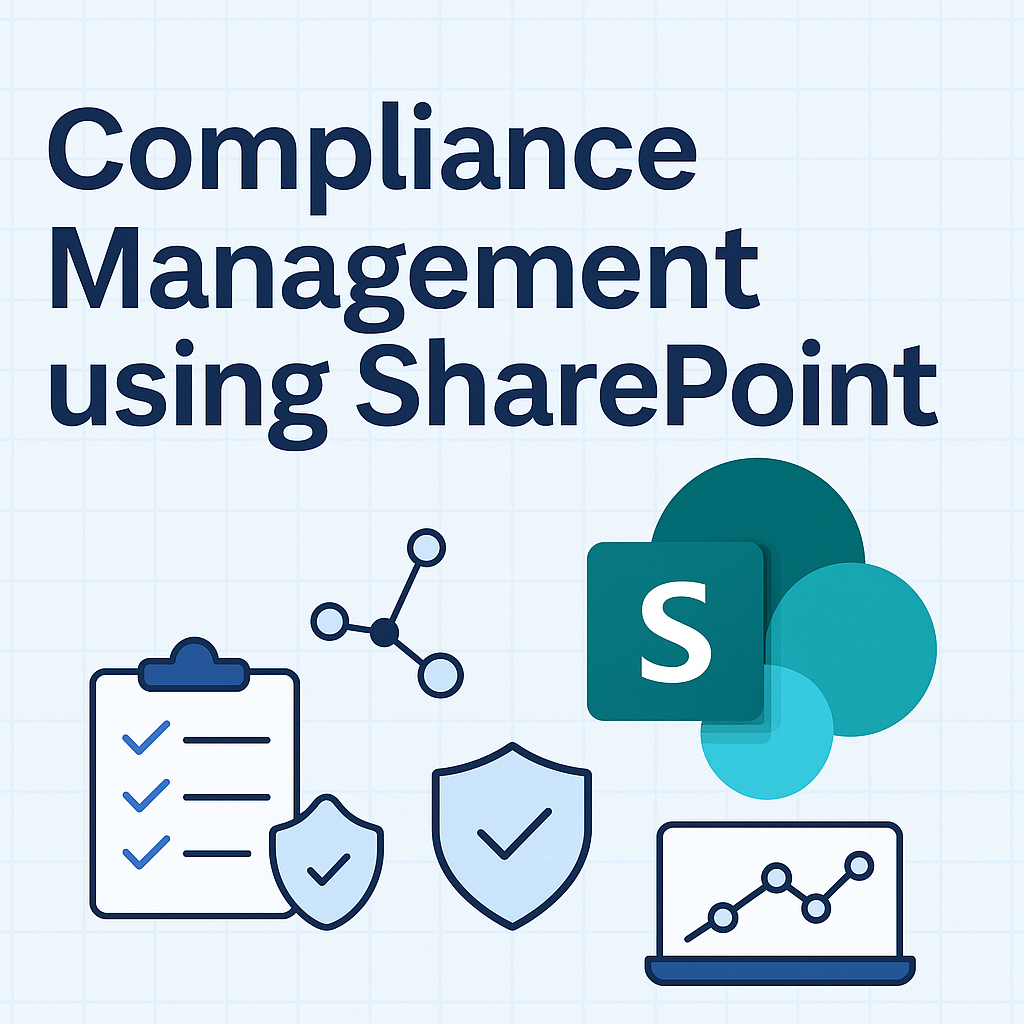There you go. I decided on implementing a shoutcast server on my PC. Two reasons:
- Sharing audio with everyone at home
- Testing the server so that we can implement one online radio for Hari Om Group with Guruji’s satsang and second one with Bollywood Masala (www.tunesofbollywood.com)
So here we go,
There are two parts to the shoutcast radio station. One is the server which is where your listeners will connect to in order to listen to the radio and an audio stream which will be fed to the shoutcast server. So let’s go and implement an online radio for your listeners.
These steps are applicable to a Windows Operating System. My implementation was on a Windows XP Professional SP3 machine.
- Download and install Winamp (www.winamp.com)
- Download and install Shoutcast server (To serve Audio Stream) and Shoutcast DSP for Winamp (To Play and send the audio stream to the server)
- Now configure shoutcast server by editing the sc_serv.ini file located in the folder where you installed the shoutcast server. Use any text editor. Notepad may not work great but wordpad will be fine and if you already use it Notepad++ is the best. By default the file is installed in “Shoutcast” folder in “Program Files” folder.
- The configuration file is quite intuitive. For basic configurations you just need to edit first 3 entries of MaxUser, Password and PortBase.
- MaxUser is the maximum number of users allowed to connect to the server. This will depend on the upload bandwidth available to you and the bitrate of your audio stream. E.g. If you are thinking of streaming an audio stream at 48kbps and the upstream bandwidth from your ISP is 1.5Mbps; you should set this to 32.
- Password will be used to allow the Winamp Source to connect to the server. Yes, you guessed it right. You can implement server and source at two different machines and this is what happens in case of some of the hosted shoutcast servers. They give you a server IP address and and password and you have your stream sitting on your PC.
- PortBase is by default at 8000 and if you are only going to implement one server on your computer you don’t need to change this.
- Save the configuration file and start your server by double clicking on sc_serv.exe
- This will open up a monitoring window which you can use to monitor the connections and status of the server
- Open Winamp and go to Edit>Preferences and click DSP/Effect.
- Click Nullsoft Shoutcast Source on the right hand side window.
- This will open up the configuration window. In this window, click Output tab and enter the Address of the shoutcast server. If you are implementing the server and source on the same machine as I am you can enter localhost here.
- Enter the port address (same as from step 7)
- Enter password same as from step 6
- By default Output 1 uses encoder 1. (Encoder settings are explanined in next step)
- Click Yellowpages. Enter the details about your stream so that it is searchable from the shoutcast pages.
- Click Encoder tab and select the encoding settings. During the testing of my server I realised that AAC gives a better quality at 48kbps to MP3 at 48kbps but is not yet supported by default by Windows Media Player or Real Player.
- Leave Input tab to default.
- Play any audio in Winamp and click connect on the output page. It should connect successfully. If you face any difficulty check your settings from above steps.
That’s it. Click connect and your radio will be available from your IP Address. In my case it was http://192.168.1.5:8000
Open Winamp at the remote computer and open url from File Menu.
My streaming server is in testing in the local network at the moment. Once it is ready, I’ll leave URL here for you guys to tune-in.
Update: Here you go guys; use your Winamp, Windows Media Player or iTunes and select Open URL and put the following address:
Sant Sri Asaramji Bapu Satsang: http://radio.tunesofbollywood.com:8000/
Bollywood Indian Radio: http://radio.tunesofbollywood.com:8004/ or log on to www.tunesofbollywood.com