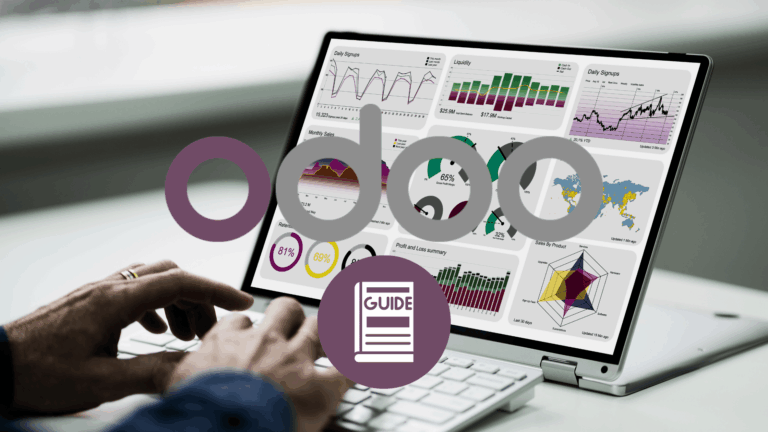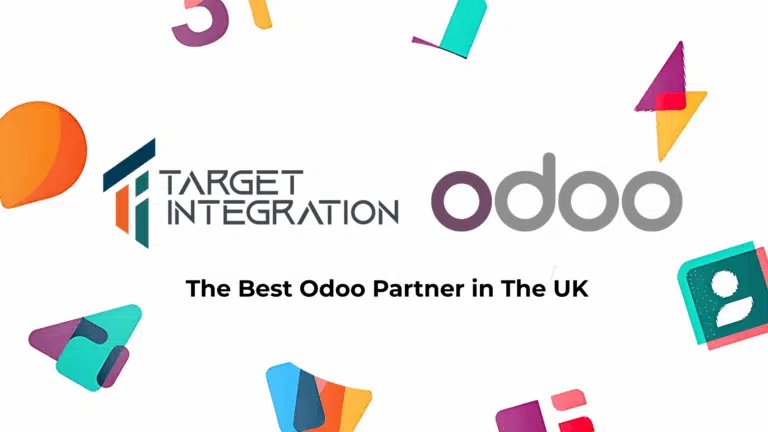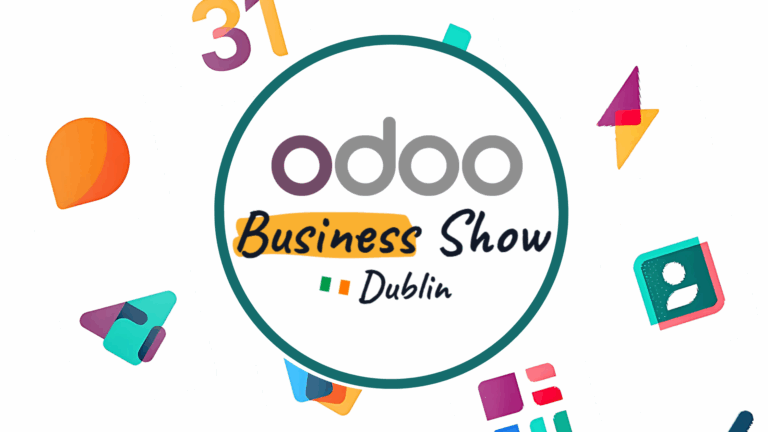Are you keen on learning how Odoo 12 community/enterprise can be installed on Ubuntu 18.04? Well, if yes, then you are at right place. In this article, we have covered how this can be done. The script used is based on code from Andre Schenkels; however, that has been further upgraded for better and most optimal results. Meanwhile, for installation of enterprise version, you’d require to be an official partner or buy enterprise subscription from Odoo. Or else, there would be no access to GitHub repository for enterprise code, and that is not something you would want.
Download the script
Well, that is the first step. So you get started by downloading your script from GitHub and adding code in this new .sh file on the Ubuntu machine you have, anywhere you want it to be. Like it can be right under /home. Next, it is time to open an Ubuntu terminal & cd to directory whether you want to keep your script. Then, create the file. In case you want to find out how the entire code appears and how it works, well then you can head to GitHub account to find about it. Then open the file & edit parameters the way you like.
Now there are a few things that you can either configure or change as you like at the top of the script. You can even select if you like installing wkhtmltopdf or not, or a version that you like, where is the location and also what is the master admin password.
Note: You must always modify it each time you install Odoo.
In case you like an enterprise version of V12, you can change this line IS_ENTERPRISE to TRUE. Or if you like community version, then just continue with the IS_ENTERPRISE key on “FALSE”, which will be the case by Default.
Make Odoo installation file executable
Well, next it is time to make the file executable. Once it is executable, it is then it can be executed and everything gets automatically installed. This command, “sudo chmod +x odoo_install.sh” needs to be used to do that.
Run the Script
Once the file has the code and it is executable, you then execute it with this command, “./odoo_install.sh”. Once you do this, you will find script being updated automatically, it starts downloading required packages, creates user, downloads code from GitHub. Once you choose to install enterprise version, you will require giving in your GitHub credentials so to download enterprise code (as this is a private repository). Next, details need to be filled and the script will continue.
Your script requires a few moments for configuration and installation of everything. Once it is all over, then you have a fully-functional Odoo V12 on your system.
Additional Information: Well, as you know that Odoo Enterprise use code both from http://github.com/odoo , so the code has to be separated with this script. It is going to result in easier upgrades in the future and the code will be nicely separated. This way, default V12 code is going to be under/odoo/odoo-server/ and the entire enterprise code is going to be under /odoo/enterprise/.
Hope this tutorial proves to be of your help, in case you need further assistance and need Odoo support from a gold partner, then get in touch right away!!