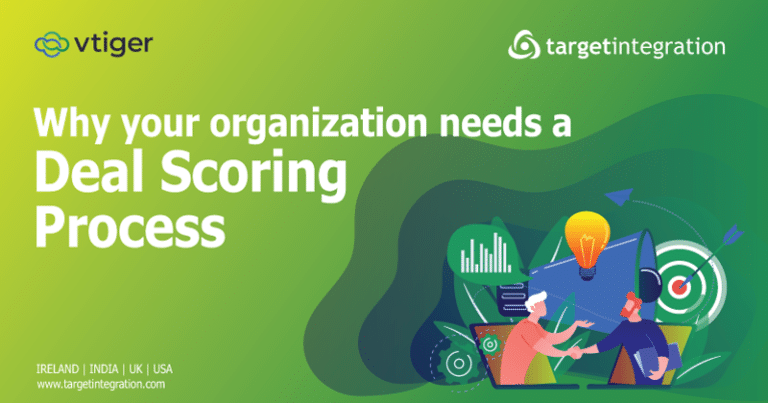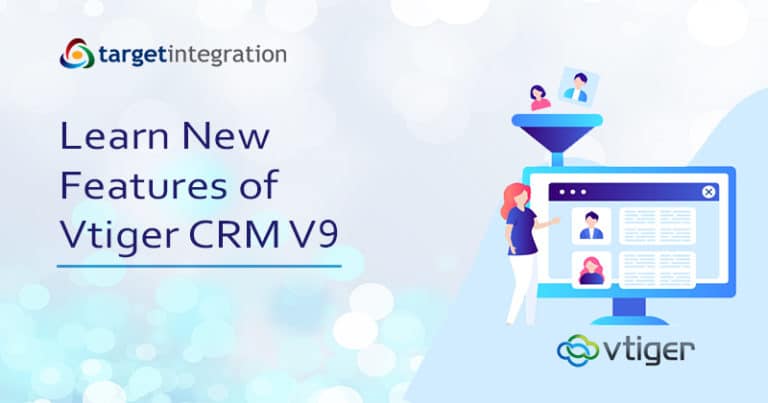Increasing your sales organization is not the only task to be objective while running a business but also one of the most important back-end operations is keeping the books updated for your company data. Bookkeeping a great deal of development for any organization to make sure the finances of a firm are maintained well.
Tally software is one of the most popular accounting software used in India. It is complete enterprise software for all types of business. with compliance capabilities for Excise, TDS, TCS, and now GST too!
Now Vtiger CRM comes with Tally integration which allows you to synchronize all the Tally data with Vtiger. With this integration, you can easily fetch the Ledgers, Stock Items, and Sales Vouchers from Tally to Vtiger to process the inventory easily. Tally supports businesses to combine all their activities like accounting, payroll, compliance, inventory, finance and more. It allows the business owners to access their client’s data and reports remotely via TSS, manage multiple functions with multiple user logins and increase audit efficiency. It also allows you to avoid dual data entry in Tally and Vtiger.
This Tally integration is available in Vtiger Sales Professional, Vtiger One Professional and Vtiger One Enterprise editions only.
Here are the steps which help you to install it.
- Go to Vtiger Marketplace
- Cliq on icon
- Click on Extension Store
- Search for Tally
- Click Install and confirm by clicking Yes.
- Click OK in the pop-up for a successful installation.
Important Note- Please make sure before syncing data between Vtiger and Tally You need to check that both the base currencies of Tally and Vtiger are the same and
Install the latest version of Java to perform the sync operation, You will download it from here https://java.com/en/download/
How to Configuration and Setup
- Click Tally from the list view of Organization/Product/Invoice module
- Select the modules which you want to sync and the Sync direction.
- Provide the Tally Company Name
- Choose the Secret Key and select also the Base currency of Tally.
- Click on Download .vtc file button.
- Click on the Save Settings button. Once the settings are saved, you will receive a confirmation message.
Important Note- To download the .vtc file from Vtiger, the base currency of Tally and Vtiger should be same.
Configuration Settings
- From here you can download the VtigerTallyConnector zip file and unzip it in your system where Tally is installed.
- After unzipping, Open conf folder > Open VtigerTallyConnector.properties file > Set the required values for VTC_File_Path, Tally_Company, Tally_Server and Tally_Port
Eg: If you have placed the vtiger.vtc file downloaded from Vtiger in your computer’s D drive, then your path will look like :
VTC_File_Path = D:/vtiger.vtc
- Provide the current working company name of your Tally. Please note that the company name is case sensitive. so enter it exactly the same way as it entered in Tally.
Tally_Company = Vtiger Tally
- Provide the server details and port number. These are the default values for server details:
Tally_Server = http://localhost
Tally_Port = 9000
3. Open Tally software and load the company name that you have provided previously.
4. From the zip file downloaded, copy the two .tdl files (VtigerCheck.tdl and VtigerDateFilter.tdl) to Tally installation folder ( C:\Program Files\Tally.ERP9 ).
5. Do the following in your Tally software:
- Under Gateway of Tally, press F12
- Click on Product and Features
- Click F4 (Manage Local TDLs) on the right panel
Change LoadTDLs on startup to Yes and add VtigerDateFilter.tdl and VtigerCheck.tdl to List of TDLs to preload on Tally startup. Click Tab* to save.
Steps to Sync
- In Vtiger CRM, choose the modules to sync and the direction of sync. Click on the Save Settings button.
- Open VtigerTallyConnector => bin and run start.bat to start the sync.
- Click on Show Sync Results button to check the last synced report.
Please make sure during the data synchronization process important information is transferred mutually.
If you have still not able to integrate the contact us today we provide all types of support, integration, and training for the Vtiger.



 Change LoadTDLs on startup to Yes and add VtigerDateFilter.tdl and VtigerCheck.tdl to List of TDLs to preload on Tally startup. Click Tab* to save.
Change LoadTDLs on startup to Yes and add VtigerDateFilter.tdl and VtigerCheck.tdl to List of TDLs to preload on Tally startup. Click Tab* to save.