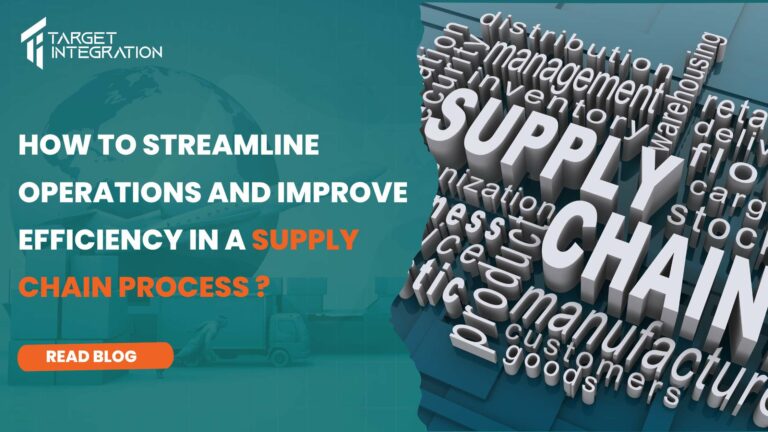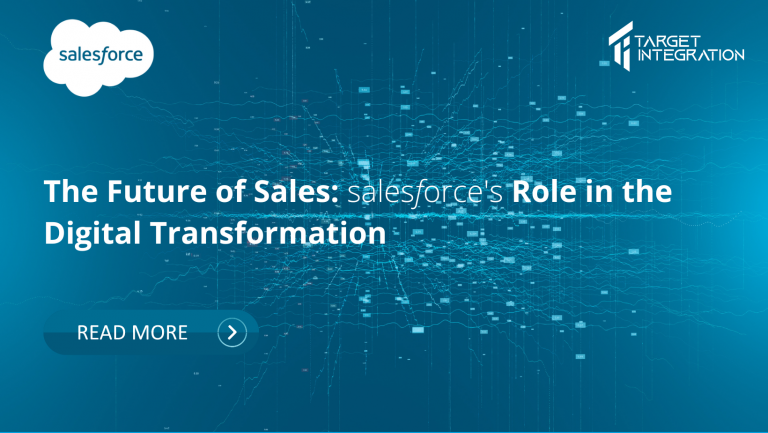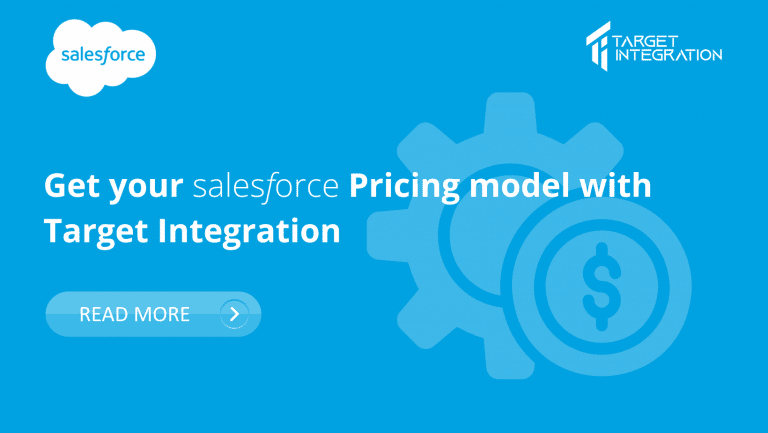In the last 10 years, there has been a big change in Cloud Computing Technologies. One such technology that has an immense impact on the world of computing is Salesforce. Salesforce provides you the fastest path from Idea to App. You can concentrate on building your app using Salesforce tools, rather than building the infrastructure and tools yourself. This can save you years of time and money.
In Salesforce, you can build custom pages for Lightning Experience quickly. The Lightning app builder is a point-and-click tool that’s easy to create a custom home page, record page and an app page for the Salesforce Lightning Experience and mobile app. It gives your users what they need, all in one place.
This Lightning component built by Salesforce is a smaller and reusable application that can be used in Lightning pages in the Lightning App Builder and build perfect apps for Desktop, Tablet, and Mobile. It is fast, easy to use and has a modern user interface. You do not need to write any code to build a home page, record page, or App page. You just have to put standard and custom components.
Here are the steps to create a custom default Home page in Salesforce Lightning Experience.
- First Start from clicking on the Setup gear icon at the top right of the main Home page.
2. Then go to Setup.
3. Type App builder in the Quick Find search box:
4. Select the Lightning App Builder.
5. Now click on the New button:
6. You can create a New Lightning Page dialog box, choose the Home page Lightning Experience page type.
7. Now enter on (your page name), and click on Next.
8. In the dialogue box, You have to choose a Page Template, which shows the selection of Standard Home Page as default. Then click on Finish.
9. Once you click the Finish button, you can see the home page layout screen. Now drag and drop to put components from the left-hand components pane, which contains all the standard and custom components available for the Home page.
Here, we will drag and drop Quarterly Performance, Today’s Events, Today’s Task, Recent Items, Recent Records, Assistant and App Launcher.
10. Finally, click on Save (top right-hand side)
11. Upon saving the page, the below screenshot appears. Click Activate:
12. Once you click on activate, you can see the below screenshot, you have to choose an option. Here, we are creating this app for Home page default, so choose the Assign as Org Default option.
13. Click Save
Check below image, how it will look on your org default home page:
It’s done very quickly and very easily. Your brand-new Lightning app home page is ready to use and activated. You can easily build your own Lightning app according to your users’ requirements with standard and custom components.
If you are still facing problem then Contact Us Today. We, Target Integration is a Salesforce partner and provides all types of services to our salesforce customers. Our team specializes in providing Consultancy, Implementation, Integration, Training, Migration, and support.