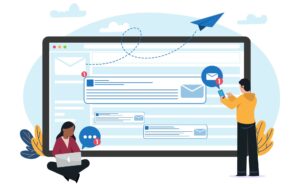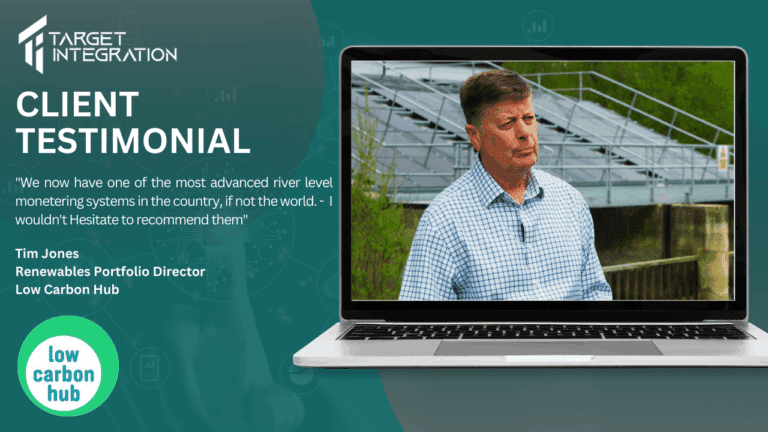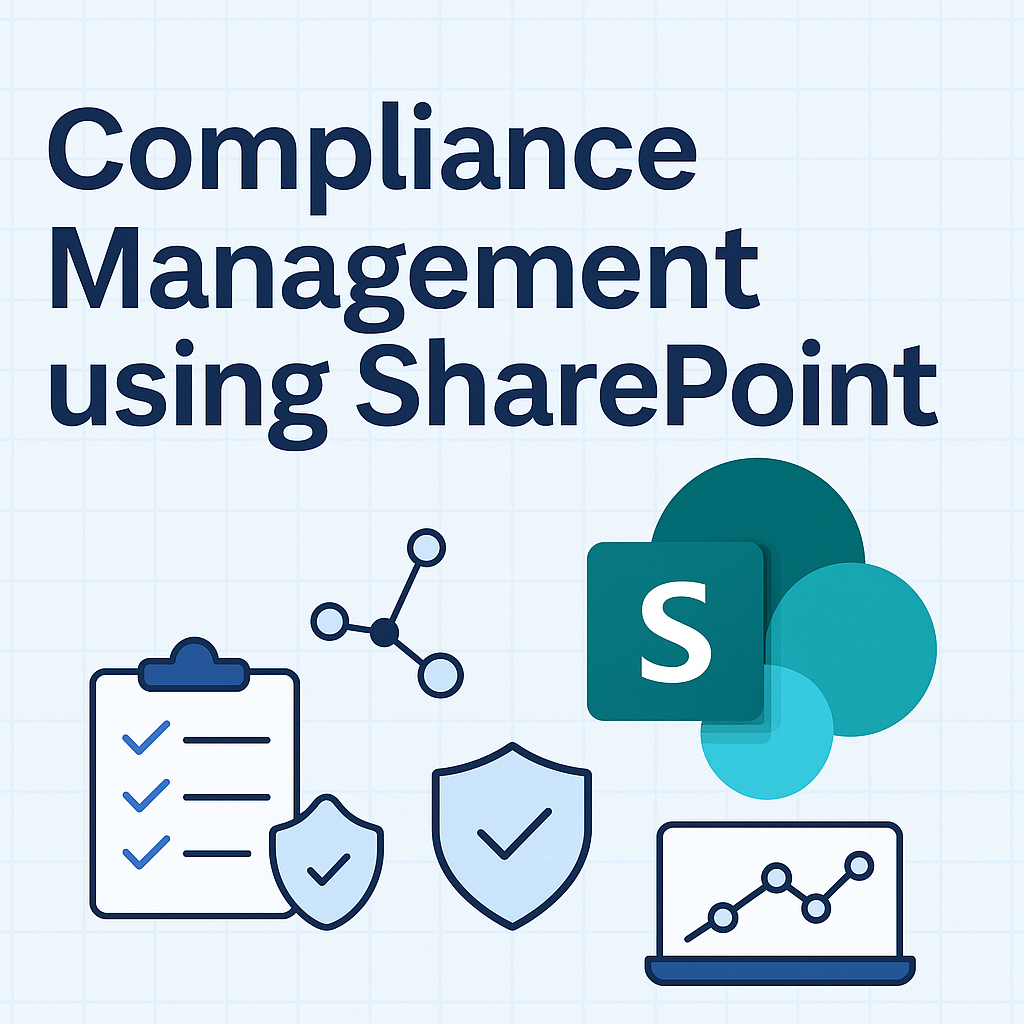Roundcube is an excellent free open source webmail solution with a desktop-like user interface which is easy to install/configure and that runs on a standard LAMPP server.
This manual is designed to assist you in the step-by-step process to set up an “out of office” auto-reply on the Roundcube mail server.
LOGIN
Log into your Roundcube mail provider. When you are successfully logged in, go to settings.
SETTINGS
When you are successfully logged in, click the setting button on the top right-hand corner of the menu, it looks like this;
FILTERS
When in the settings menu, select “filters” and choose “vacation”.
If “vacation” is not there select the plus button on the bottom of the filter panel to create a new one. on this screen fill in the details.
Filter name: This can be anything “out of office” or “vacation” would suit best.
- For incoming mail: select “All messages”
- Dropdown menu: in the dropdown menu select “Reply with message”
- Message body: please type the message you want to send send on the out of office reply.
- Message subject: This can be anything like “Sorry im currently out of office”.
- Additional emails; If you like to add where this email will be send to, add them here.
- How often: Please insert 1 into this field.
ENABLE & SAVE
- To enable and save this filter, UNTICK the “filter disabled” box. This will make the out of office reply enabled.
- After this is done press Save. Your out of office is now enabled and working.
DISABLE & SAVE
To disable the filter, TICK the “filter disabled” box. This will make your out of office reply disabled. After this is done press Save. Your out of office is now disabled and back to normal. this filter will then be saved for future reference.
…and there you have it!
If you are not being able to set up Roudcube, then connect with our expert. If needed, we can also help with alternate solutions like Microsoft 365.
You can have a free consultation for SAP Small Business solutions as well