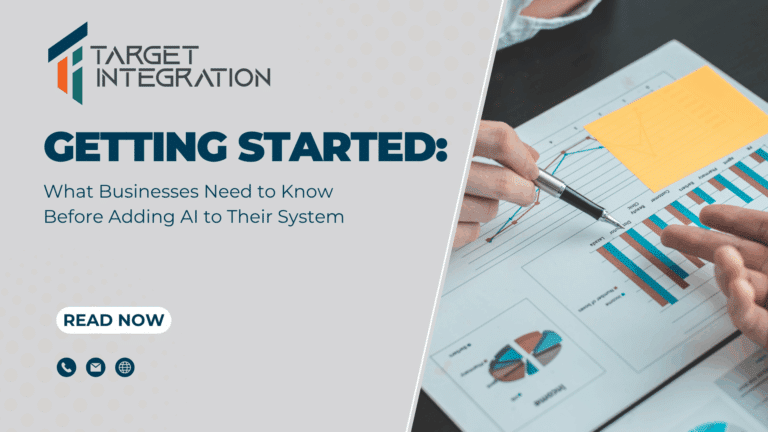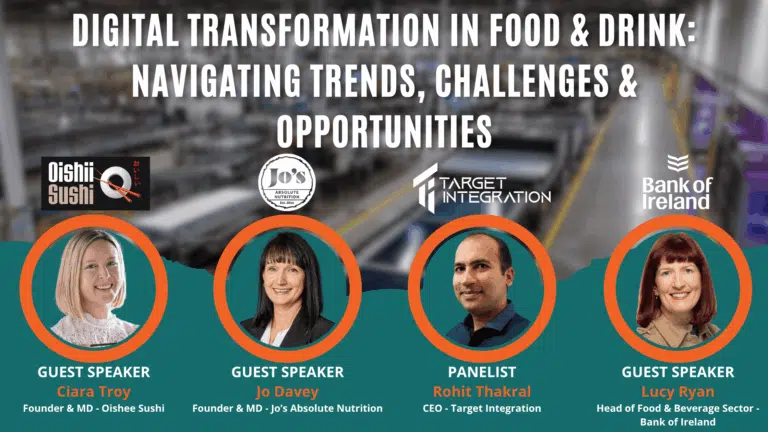Once again when migrating customers from one hosting/support provider or website developer there is almost always a case that the previous developer doesn’t remember the admin password. In those cases you have to reset the password by going to the database directly.
You can use PHPMyAdmin or MySQL Command Line to update the password as described below:
PHPMyAdmin
- Open PHPMyAdmin and go to the WordPress Database
- Click the table wp_users; this will open up the content of the database. One of the top one will be admin.
- Click the little pencil icon in front of the row with user_login as admin (or any other user)
- In the new form which opens select MD5 from the dropdown of field called user_pass
- Type the new password in value field and click Go this will save the new password in the required MD5 format
- That’s it you are now ready to login with the new password for the admin user (or any other user that you used in step 3)
You can use MySQL command line as well to update the password. Login to MySQL command line using the following:
{code}mysql -u <username> -p{/code}
The above command will ask for a password. Once you have provided that you will now be logged in to MySQL command line.
Now use the database for your WordPress installation
{code}USE <database name>;{/code}
Now you can use the following command to reset the password for the admin user. Admin user has an ID of 1 if you want to reset some other user’s ID then you will need his ID.
{code}UPDATE `wp_users` SET `user_pass` = MD5( ‘<MyNewPassword’ ) WHERE `wp_users`.`ID` =1;{/code}